DigiWalker User Manual P350 P550
Table Of Contents
- 1 Warnings and safety information
- 2 General information
- 3 Operating Mio Map (Controls)
- 3.1 Hardware buttons
- 3.2 Screen buttons and controls
- 4 Discovering the program through the screens
- 4.1 Main menu
- 4.2 The map
- 4.2.1 2D and 3D map views
- 4.2.2 Zoom levels
- 4.2.3 Daylight and night colour schemes
- 4.2.4 Streets and roads
- 4.2.5 Other objects
- 4.2.6 Current position and Lock-on-Road
- 4.2.7 Selected map point, also known as the Cursor
- 4.2.8 Visible POIs (Points of Interest)
- 4.2.9 Speed cameras
- 4.2.10 Contacts
- 4.2.11 Elements of the Active Route
- 4.3 Screens with map
- 4.3.1 Turn preview (No. 1)
- 4.3.2 Zoom in and out (No. 2 & 3)
- 4.3.3 Tilt up and down (No. 4 & 5)
- 4.3.4 Lock to GPS position and heading (No. 6)
- 4.3.5 Cursor (No. 7)
- 4.3.6 Map scale (No. 8)
- 4.3.7 Menu (No. 9)
- 4.3.8 Map orientation and Overview (No. 10)
- 4.3.9 GPS position quality (No. 11)
- 4.3.10 Battery status (No. 12)
- 4.3.11 Sound muting (No. 13)
- 4.3.12 Track Log recording/playback indicator (No. 14)
- 4.3.13 Cursor menu (No. 15)
- 4.3.14 Current street (No. 16)
- 4.3.15 Travel and Route data (No. 17)
- 4.3.16 Distance to next turn (No. 18)
- 4.3.17 Next street / Next settlement (No. 19)
- 4.3.18 Approaching next turn (No. 20)
- 4.3.19 Current speed limit (No. 21)
- 4.4 GPS Data screen
- 4.5 Route Information screen
- 4.6 Menu
- 4.7 Speed cameras
- 4.8 TMC
- 5 Find
- 5.1 Main menu Find buttons (Address, Favourites, POI, History)
- 5.2 Selection by tapping the map
- 5.3 Using the Find menu
- 5.3.1 Find an Address, Street, Intersection or City
- 5.3.2 Find in History
- 5.3.3 Find Coordinates
- 5.3.4 Find a POI
- 5.3.5 Find one of the Favourites (Home/Work)
- 6 Settings
- 6.1 General settings
- 6.2 Sound settings
- 6.3 Route parameter settings
- 6.4 Language & Units
- 6.5 Advanced settings
- 6.6 About screen
- 6.7 Manual GPS configuration
- 7 Troubleshooting guide
- 8 Glossary
- 9 Index
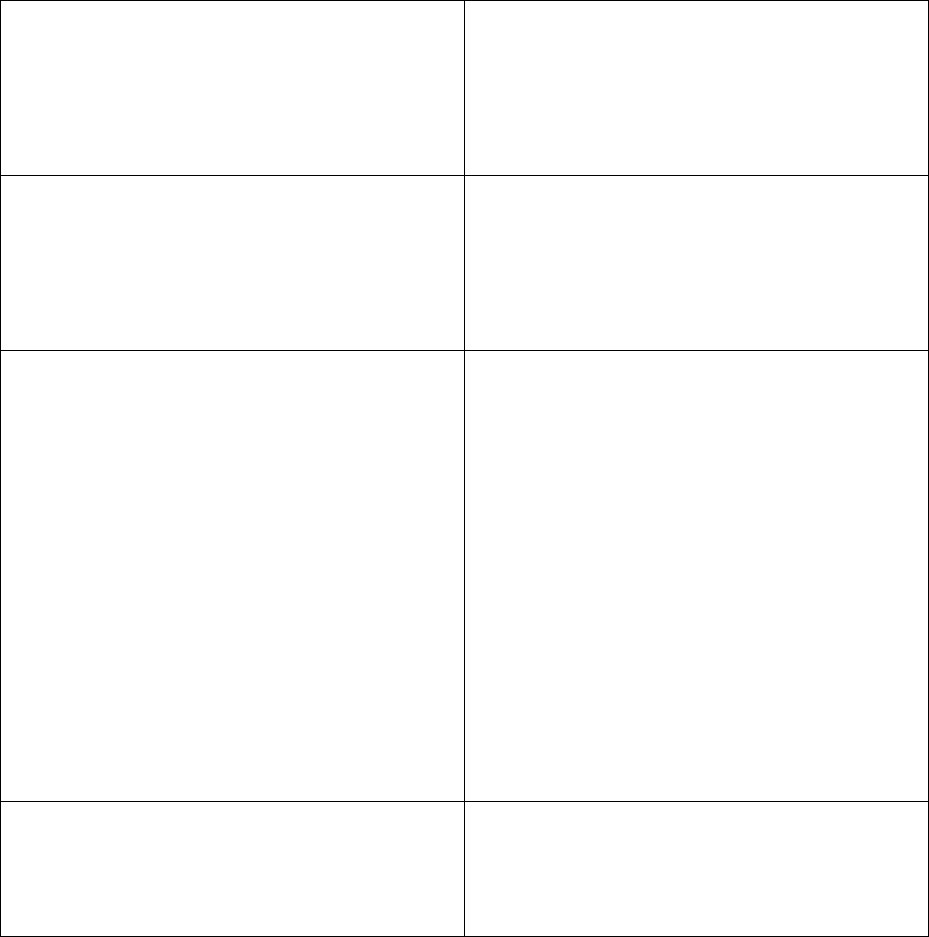
7 Troubleshooting guide
Thank you again for purchasing our product. We hope you will enjoy every minute of
using it. However you may face difficulties before you get really accustomed to Mio
Map. In such cases, please, refer to this table of frequently encountered problematic
situations.
I cannot find the green arrow that would
show my location. Navigation does not
start.
Check the GPS status icon on any of the
map screens (4.3.9) or the GPS Data
screen (4.4). It is likely that the GPS
cannot determine your position. Move the
GPS out of cover to get a position fix.
The GPS is connected, sending valid
position data, yet I cannot see the green
arrow that would show my position.
You should see a large semi-transparent
‘Lock’ icon (4.3.4) on the screen. Tap this
to re-enable the Lock-to-Position feature
that moves the map back to your actual
location.
The green arrow shows my location, but I
cannot see the route (orange or red line),
and no voice instructions are announced.
It is likely that you have no active route.
Check the upper left corner of the
Cockpit screen (4.3.1) if you can see the
indication for the next turn or not. If this
field is blank, you have no route planned,
so you need to create one first. It is a
common mistake to find a destination,
show it on the map, but forget to tap the
‘Route To’ button in the Cursor menu
(
4.3.13) to create the route. Be sure to
follow these steps, or always plan your
routes by using one of the buttons on the
Main menu screen. This will ensure your
route is calculated automatically as soon
as the destination has been selected.
I cannot see the Lock button on the
screen, yet the map is not rotated during
driving.
Look for a small, red ‘N’ letter on the
compass icon (
4.3.8) or an aeroplane
icon instead of it. It is likely that you had
initiated the North-up map orientation or
94










