DigiWalker User Manual P350 P550
Table Of Contents
- 1 Warnings and safety information
- 2 General information
- 3 Operating Mio Map (Controls)
- 3.1 Hardware buttons
- 3.2 Screen buttons and controls
- 4 Discovering the program through the screens
- 4.1 Main menu
- 4.2 The map
- 4.2.1 2D and 3D map views
- 4.2.2 Zoom levels
- 4.2.3 Daylight and night colour schemes
- 4.2.4 Streets and roads
- 4.2.5 Other objects
- 4.2.6 Current position and Lock-on-Road
- 4.2.7 Selected map point, also known as the Cursor
- 4.2.8 Visible POIs (Points of Interest)
- 4.2.9 Speed cameras
- 4.2.10 Contacts
- 4.2.11 Elements of the Active Route
- 4.3 Screens with map
- 4.3.1 Turn preview (No. 1)
- 4.3.2 Zoom in and out (No. 2 & 3)
- 4.3.3 Tilt up and down (No. 4 & 5)
- 4.3.4 Lock to GPS position and heading (No. 6)
- 4.3.5 Cursor (No. 7)
- 4.3.6 Map scale (No. 8)
- 4.3.7 Menu (No. 9)
- 4.3.8 Map orientation and Overview (No. 10)
- 4.3.9 GPS position quality (No. 11)
- 4.3.10 Battery status (No. 12)
- 4.3.11 Sound muting (No. 13)
- 4.3.12 Track Log recording/playback indicator (No. 14)
- 4.3.13 Cursor menu (No. 15)
- 4.3.14 Current street (No. 16)
- 4.3.15 Travel and Route data (No. 17)
- 4.3.16 Distance to next turn (No. 18)
- 4.3.17 Next street / Next settlement (No. 19)
- 4.3.18 Approaching next turn (No. 20)
- 4.3.19 Current speed limit (No. 21)
- 4.4 GPS Data screen
- 4.5 Route Information screen
- 4.6 Menu
- 4.7 Speed cameras
- 4.8 TMC
- 5 Find
- 5.1 Main menu Find buttons (Address, Favourites, POI, History)
- 5.2 Selection by tapping the map
- 5.3 Using the Find menu
- 5.3.1 Find an Address, Street, Intersection or City
- 5.3.2 Find in History
- 5.3.3 Find Coordinates
- 5.3.4 Find a POI
- 5.3.5 Find one of the Favourites (Home/Work)
- 6 Settings
- 6.1 General settings
- 6.2 Sound settings
- 6.3 Route parameter settings
- 6.4 Language & Units
- 6.5 Advanced settings
- 6.6 About screen
- 6.7 Manual GPS configuration
- 7 Troubleshooting guide
- 8 Glossary
- 9 Index
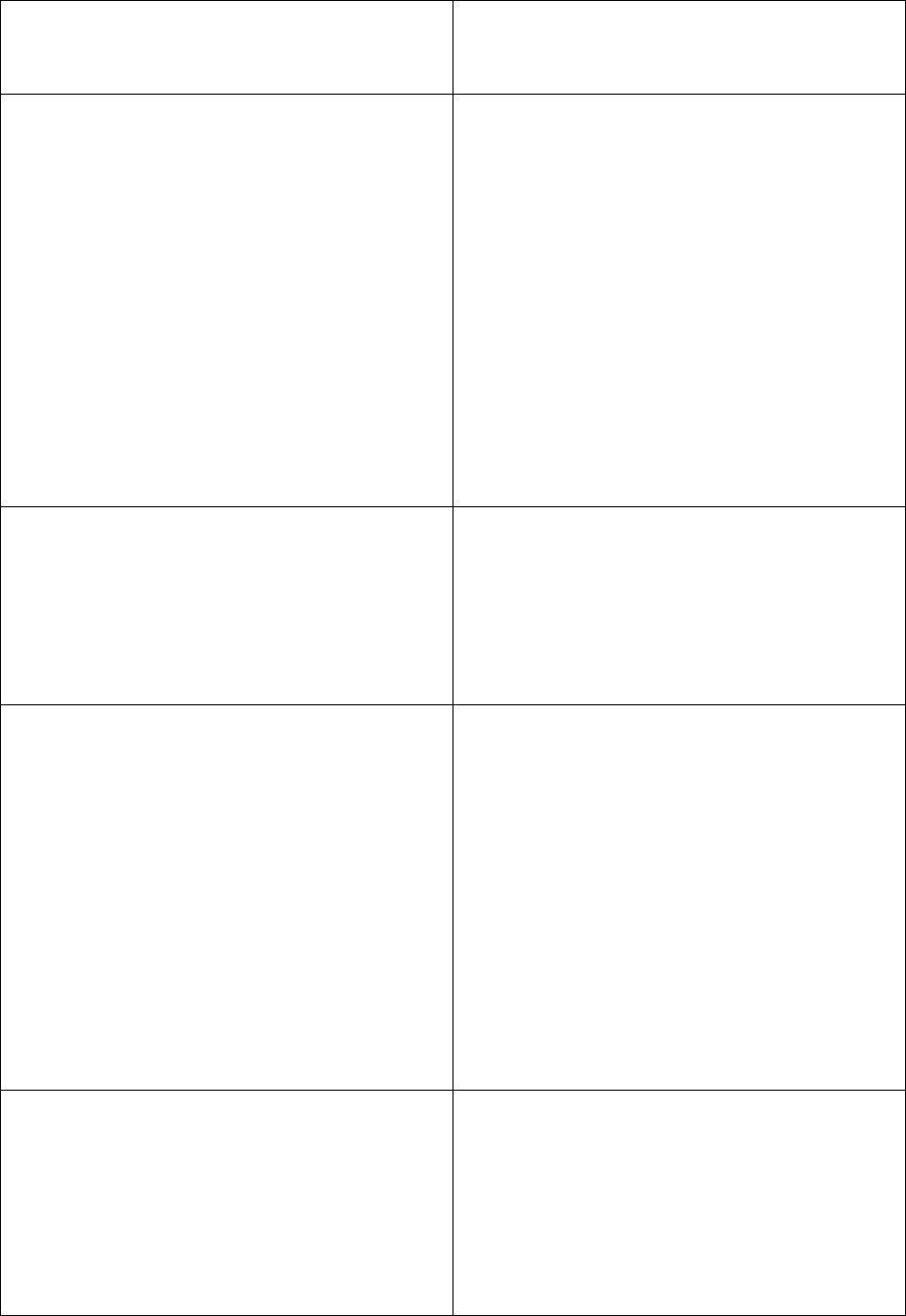
the Overview mode unintentionally. Tap
this icon to revert to Track-up mode with
automatic map rotation.
Creating a multi-point route I have tapped
the ‘Route To’ button once for each
destination but only the last one appears
in the list, all previous points have
disappeared.
The ‘Route To’ button is for starting a
new route only. For a single route you tap
this when the destination is selected.
Multi-point routes can be created after
you have established a single route. Add
points to the single route by using the
‘Add Via’ and ‘Continue’ buttons.
Applying ‘Route To’ again will delete the
whole route. In your case only single
routes existed before, so they were
deleted without a warning message. If
you already have a multi-point route, Mio
Map warns you before deleting the whole
route.
The speaker icon shows Mio Map is not
muted yet I hear no voice guidance.
The muting available from both map
screens is just a quick silencer that
cancels the sound output. Voice
guidance and key sounds need to be
enabled and volume must be set at the
Sound Settings screen (6.2).
I enabled the speed warning as soon as I
bought the product but I have just been
fined for speeding because Mio Map
failed to warn me.
For an accurate speed warning the actual
speed limits of each street and road must
be present correctly on the map. This is a
relatively new feature of digital maps, so
it may not be available in some countries,
and its accuracy still has much room for
improvement (ask your local dealer for
the details in your region). This feature
can help you in several cases but it
cannot be considered as serious speed
control. That is why it can be turned on
and off separately from the reliable voice
guidance (6.1.3).
I would like to create a new POI during
navigation (Cockpit screen) but there is
no Add POI button in the Cursor menu.
For driving safety reasons the Add POI
function is only available on the Map
screen. If you are the driver, save it as a
POI later, when you reach your
destination. If you are not driving, switch
to Map mode, where the Add POI button
is available.
95










