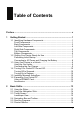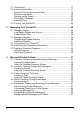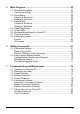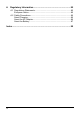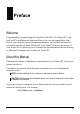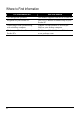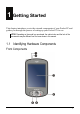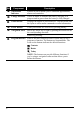User Guide
Table Of Contents
- 1 Getting Started
- 1.1 Identifying Hardware Components
- 1.2 Getting Your Device Ready for Use
- 1.3 Using Your Device in a Vehicle
- 1.4 Turning Your Pocket PC On and Off
- 1.5 Installing Microsoft ActiveSync
- 1.6 Expanding Your Pocket PC
- 2 Basic Skills
- 3 Managing Your Pocket PC
- 4 Microsoft Pocket Outlook
- 5 More Programs
- 6 Getting Connected
- 7 Troubleshooting and Maintenance
- A Regulatory Information
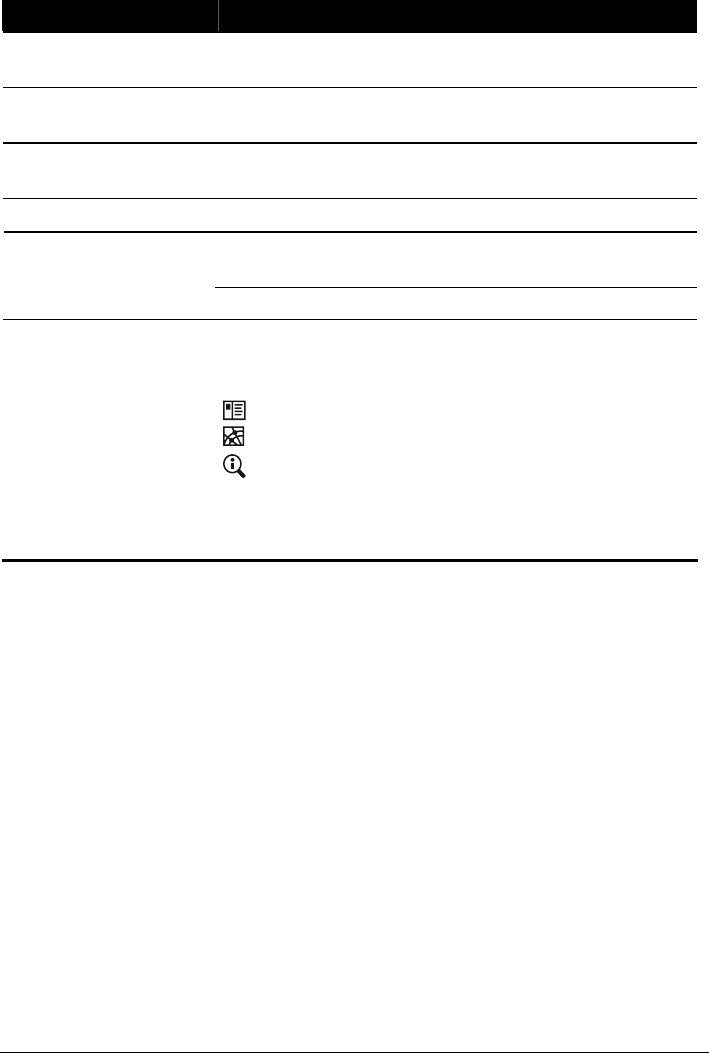
Ref Component Description
n
Notification
Indicator
Flashes in red to inform you of scheduled appointments,
alarms and reminders.
o
Charge Indicator
Glows in amber to indicate that battery charging is in
progress and in green when the battery is fully charged.
p
Touch Screen
Displays the output of your Pocket PC. Tap the screen with
the stylus to select menu commands or enter information.
q
Power Button
Turns your Pocket PC on or off by pressing briefly.
Moves up, down, left or right by pushing the button toward
the corresponding direction.
r
Navigation Stick
Selects by pressing.
s
Program Buttons
Each of the three buttons provides a quick way to use a
program or function. The buttons are customizable. The
icons on the buttons indicate the default functions:
Contacts
Rotate
Today
NOTE: The buttons can provide different functions if
you’re using a navigation software that allows you to
define the buttons.
2