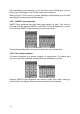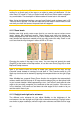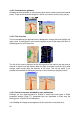User's Manual
11
3.1.4 Rotate left and right
Tilt the joystick left or right to rotate the map.
Track-up map orientation (Page 26) will always rotate the map so its top faces your
direction of travel when your GPS position is available. Use this function if you need
to check something on your left or right.
If you rotate the map during navigation, Smart Zoom will still zoom and tilt the map
but the automatic rotation (Track-up) will be deactivated, so the map orientation will
remain as you set it. You need to press Enter, or tap the Lock button (Page 24) to
reactivate the automatic map rotation.
Note: When applied on list and menu screens, this action will move the highlight left
and right.
3.1.5 Voice instruction announcement
Press the joystick for this function.
When using either the Map or the Cockpit screen, you can repeat the latest voice
instruction by pushing this button.
Tip: Use this button any time during your journey if you need the distance and type of
the next route event.
Note: In order to receive voice instructions, sound should not be muted (Page 74),
voice guidance must be enabled (Page 75), and a route must be active.
Note: If you have disabled Smart Zoom by tilting, rotating or moving the map during
navigation (i.e. the Lock button appears on the screen), this button will first re-enable
normal navigation, and will say the instruction only after being pushed again.
Note: When applied on list and menu screens, this button will select the highlighted
item.
3.1.6 The Route Information screen
To give easy access to the most important data screen during navigation, a
hardware button is reserved for opening the Route Information screen. Alternatively,
tap the travel data fields of the Cockpit screen (Page 21) or the Info button (Page 51)
in the Route menu to display this screen.