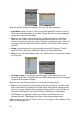User's Manual
41
Tip: To make a partly shown group fully shown, tap this button twice. First you will
hide the whole group, and then you will have it displayed with all its subgroups.
Tapping again the highlighted POI group (except for My POI – described later) opens
the list of subcategories of that group. Here you cannot see bicolor subgroups, as
visibility can only be set for the top two levels of categories. Showing and hiding a
subgroup is done the same way as for the main groups.
Manage My POI
By highlighting then tapping again the My POI switch on the Manage POI main
screen you can manage the POI groups and items that you have created.
Note: The group Unnamed only appears if you have previously saved a POI item
without creating a new POI group for it.
Note: If there are valid entries in the Contacts application of your Mio DigiWalker
P350/P550, the ones MioMap can recognize the address in will be imported as My
POIs, added to a new group named Contacts. Each time MioMap starts, it reloads
the points from the Contacts application database. With the help of these points you
can plan a route to any of your contacts by only a few screen taps.
Tapping any of the group names will open a list of POIs saved in that group. This list
is similar to the list of POI results in Find. The POIs are ordered based on their
distance from your current position. If GPS position is not available or you have
disabled Lock-to-Position by tapping the map, the POIs will be ordered by their
distance from the Cursor.