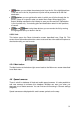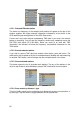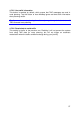User's Manual
51
• Delete: you can delete the selected point from the list. If the highlighted item
is the last one in the list, the previous via point will be promoted to be the final
destination.
• Optimize: you can optimize the order in which you will drive through the via
points, if there is no specific order you would like to keep. When tapping this
button, MioMap reorders the list instantly to save you time and fuel. Optimization
is for via points only. Your starting point and destination remain in their positions,
of course.
• Up and Down: using these buttons you can reorder the list by moving
the highlighted item up or down in the list.
4.5.3.6 Info
This button opens the Route Information screen described here: Page 34. This
screen shows information about the current route and has a few additional options to
check and modify your active route.
4.5.4 Main button
The Main button at the bottom right corner leads to the Main menu screen described
here: Main menu.
4.6 Speed cameras
There is a built-in database of fixed and mobile speed cameras. It is also possible to
add new cameras to enhance this database. MioMap can warn you when you
approach one of these cameras. You can fine-tune this warning in General settings
(Page 69).
Speed cameras are displayed with small camera symbols on the map.