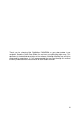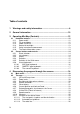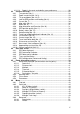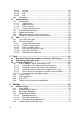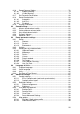User Manual Mio Map™ v3.2 Navigation software for Mio DigiWalker P350 and P550 UK English July, 2006 (v1.
Copyright note The product and the information contained herein may be changed at any time without prior notification. This manual nor any parts thereof may not be reproduced or transmitted in any form either electronically or mechanically, including photocopying and recording, without the express written consent of Mio Technology Limited. © Copyright 2006, Mio Technology Limited © Copyright 2006, Nav N Go Kft.
Thank you for choosing Mio DigiWalker P350/P550 as your door-to-door in-car navigator. Read the Quick Start Guide first and start using Mio Map right away. This document is the detailed description of the software. Although Mio Map can easily be discovered by experience, it is still recommended that you read through this manual to clearly understand the exact function of each button and icon.
Table of contents 1 Warnings and safety information ................................................... 8 2 General information ....................................................................... 10 3 Operating Mio Map (Controls)....................................................... 12 3.1 Hardware buttons..................................................................................... 12 3.1.1 Power on/off ......................................................................................
4.2.11.4 Roads in the route excluded by your preferences ........................ 26 4.3 Screens with map..................................................................................... 27 4.3.1 Turn preview (No. 1) ........................................................................... 28 4.3.2 Zoom in and out (No. 2 & 3) ................................................................ 29 4.3.3 Tilt up and down (No. 4 & 5)................................................................ 29 4.3.
4.6.3.3 Itinerary ........................................................................................ 53 4.6.3.4 Fly Over ....................................................................................... 54 4.6.3.5 Edit ............................................................................................... 55 4.6.3.6 Info ............................................................................................... 56 4.6.4 Main button ....................................................
6.1.6 Speed Camera Options ....................................................................... 78 6.1.6.1 Audible Warning ........................................................................... 79 6.1.6.2 Visible Warning ............................................................................ 79 6.1.7 Set Favourite Destinations .................................................................. 80 6.1.8 Route Recalculation ..........................................................................
6.5.4.3 Textured Polygons ....................................................................... 91 6.5.5 Smart Zoom ........................................................................................ 91 6.5.5.1 Enable Smart Zoom ..................................................................... 91 6.5.5.2 Enable Overview mode ................................................................ 91 6.5.6 Keep position on road (Lock-on-Road) ............................................... 92 6.
1 Warnings and safety information Mio Map is a navigation system that helps you destination. It will determine your exact location device. The position information obtained from transmitted anywhere, so others will not be able program. find your way to your selected with the help of a built-in GPS the GPS receiver will not be to track you by the help of this If you are the driver of the vehicle, we recommend that you operate Mio Map before beginning your journey.
2 General information Mio Map is a navigation system optimised for in-car use. It provides door-to-door navigation for both single and multi-point routes using adaptable route parameters. Mio Map is capable of planning routes throughout the whole map region installed on the memory card. Unlike some other products, Mio Map does not require that you change maps or switch to a poorly detailed general map to navigate between map segments or countries. You always have complete freedom to go wherever you wish.
3 Operating Mio Map (Controls) Mio Map is designed for easy operation. All controls are operable by fingertips. Wherever possible, pushbuttons and lists are provided to make accessing functions or changing settings as easy as possible. 3.1 Hardware buttons There are only a few hardware buttons on your Mio DigiWalker P350/P550. The majority of the Mio Map functions can be accessed using the touch screen. The hardware buttons are the following: 3.1.
The automatic Smart Zoom function will do the necessary tilting for you when navigating (gives a flat view if the next turn is at a distance to let you see far ahead and raises the angle when approaching a turn to give you a better view of the upcoming manoeuvre). If you manually change the view angle, Smart Zoom will no longer tilt the map by itself (automatic zooming and rotating remains active). You need to press the joystick, or tap the Lock button (4.3.4) to return the tilt control to Smart Zoom.
Note: In order to receive voice instructions, sound should not be muted (4.3.11), voice guidance must be enabled (6.2.2), and a route must be active. Note: If you have disabled Smart Zoom by using the functions above or moved the map during navigation (i.e. the Lock button appears on the screen), Enter will first reenable normal navigation (Lock-to-Position and Smart Zoom), and will say the instruction only after being pushed again. 3.1.
The arrows are buttons. Tap to move left in the list or tap to move right. You need not confirm your selection. As soon as you leave the screen, the selected value becomes effective. 3.2.3 Sliders When a feature has several different unnamed (numeric) values, Mio Map will show sliders that look like analogue potentiometers to set the desired value.
Tap the button to toggle between the two states. Remember that the sign on the button will not indicate the current state but the state you can switch it to. 3.2.6 Virtual keyboards Mio Map is designed in a way that you only need to enter letters or numbers when it is inevitable. In these cases a full screen keyboard pops up that can easily be operated with your fingertips. You can choose between a separate ABC and numeric keypad, or a set of QWERTY-type keyboards that contain both letters and numbers.
If you are used to computer keyboards, you may consider trying one of the QWERTY-type keypads. 3.2.6.2 QWERTY-type keyboards QWERTY-type keyboards have both letters and numbers on them. Their layout is the same as of the standard QWERTY and AZERTY (French) keyboards. To switch to your desired QWERTY-type keyboard, press the Keys button. The special keys described in the previous section are also available here. 3.2.6.3 The numeric keyboard The numeric keyboard only contains numbers, on huge buttons.
4 Discovering the program through the screens The best way to discover Mio Map is to explore each screen in detail, and to find out how to move from one to another. Read this chapter for a guided tour. 4.1 Main menu Mio Map starts by displaying the Main menu. This is the root of the screen hierarchy, but you need to return here very rarely while using the program. Screens are also accessible from each other to reduce the number of actions needed to initiate a function or change a setting.
Button to open History Section 5.3.2 Button to open Cockpit screen Section 4.3 Button to exit Mio Map 4.2 The map The most important and most frequently used screens of Mio Map are the two screens with the map (Map screen and Cockpit screen). They are similar in look and in possible controls but are optimised for different uses. The map they display is common. The elements of the map are described here. For the controls and special functions of the two map screens see 4.3.
Note: Using the Advanced settings, you can force Cockpit mode to always start in 3D Track-up view (6.5.1). You can still rotate and tilt the maps in either mode, but the next time you enter this screen, the preset look will reappear. 4.2.2 Zoom levels Mio Map uses high quality vector maps that let you see the map at various zoom levels, always with optimised content.
You can change between day and night views manually in the Quick Menu (4.6.2.3) or let Mio Map do it automatically (6.1.2) for you. Note: The automatic day/night mode is based upon the current date and GPS position by which Mio Map calculates the exact sunrise and sunset times on the particular day at the particular location.
streets also refers to their importance, so it will not be difficult to tell a highway from a small street. Streets and roads have names or numbers for identification. Of course, this information can be displayed on the map. Mio Map uses two different ways to show street labels. The conventional way is the same as a roadmap – it displays the name of the street aligned with the street. The alternative is a kind of virtual signpost stuck into the street itself. You need not choose between the two modes.
4.2.6 Current position and Lock-on-Road When your GPS position is available, a green arrow shows your location on the map. The direction of the arrow represents your heading. The arrow is sized and vertically rotated with the zoom and tilt levels to always look realistic. Mio Map has a built-in Lock-on-Road feature that always puts the position arrow on the road, on the axis of the street in case of one-way streets, or on the side of the road where you drive (e.g.
Note: When your GPS position is available, and Lock-to-Position (4.3.4) is active, the cursor is the current GPS position, the green arrow. When you select another point by tapping the map, or using the Find menu (5.3), the new Cursor is shown on the display with the red dot and the radiating red circles. 4.2.8 Visible POIs (Points of Interest) Mio Map comes with thousands of built-in POIs, and you can create your own POI database as well.
Tip: Tap the map on or near a POI item to see the list of the names of the nearest POIs in a popup list, if it is enabled (4.6.2.5). To see the details of a particular POI in the list, tap the blue ’i’ icon on the right. If you have too may POIs nearby, this list may not be complete. In the Cursor menu (4.3.13) there is a button called POI that leads you to the screen of all nearby POI items. There you can open them one by one to see their details, and select any of them as a route point. 4.2.
4.2.11.2 Animated turn guidance Animated arrows represent all route events other than the above-mentioned special points. These arrows show the direction in which you need to continue your journey. 4.2.11.3 The route line The line representing the planned route is displayed in orange with both daylight and night colours. In both cases it is the most conspicuous part of the map even when in the background of a 3D map view.
point, via points or the destination. If so, Mio Map will display those segments of the route in red. 4.3 Screens with map Having explained the contents of the map, the description of the other parts of the map screens follows. There are two map screens: the Map screen and the Cockpit screen. The way they show the map is the same but their look and controls are optimised for different purposes.
No.
This field also serves as a button. Tap it to get to the Route menu (4.6.3). The Map screen will show a button called Route here if there is an active route. This also leads to the Route menu. 4.3.2 Zoom in and out (No. 2 & 3) These semi-transparent buttons are only displayed if ‘Zoom & Tilt’ is enabled in the Quick menu (4.6.2.2). Zoom will change the scale of the map. Zoom out shows a larger part of the map, while Zoom in shows a smaller part of the map in more detail.
Cockpit screen, Mio Map will do this automatically if you leave the display untouched for 30 seconds. 4.3.4 Lock to GPS position and heading (No. 6) This semi-transparent icon is displayed if GPS position is available, and the map has been moved. It also appears when you scale or tilt the map while Smart Zoom is enabled.
You can use it in both 2D and 3D modes to scale the map. Drag and pull it right to zoom in, or left to zoom out. 4.3.7 Menu (No. 9) This button opens the Menu with the Find engine, the Quick menu, the Route menu and the exit button that takes you to the Main menu screen. The Menu will be described in detail later in 4.6. 4.3.8 Map orientation and Overview (No. 10) You can view the map screens in three different presentation modes. This switch will cycle through them in the following order.
Tap the icon again to return to Track-up (automatic rotation) mode. 4.3.9 GPS position quality (No. 11) Similarly to the icon found on the GPS Data screen (4.4.3), the map screens also inform you about the GPS signal. They can show the same four values: • The black satellite dish with the red exclamation mark shows there is no connection with the GPS receiver. GPS navigation is not possible. You Mio DigiWalker has a built-in GPS receiver that is permanently connected.
4.3.11 Sound muting (No. 13) By tapping this button you can quickly mute all sounds of the device. This will not modify the volume level and the enabled or disabled status of the voice guidance or the keypad tones (all to be set on the Sound Settings screen: 6.2), just mutes the sound output. When muting is enabled, the speaker icon is crossed out. Tap again to re-enable sounds. Note: Sound can be muted in Sound settings (6.2), too.
reappear by reopening the Cursor menu using the arrow in the bottom right corner. When you open the menu manually, it will stay on until you close it or switch to another screen. Tip: If you want to see the map around the Cursor, close the Cursor menu and reopen it. When this menu is opened manually, the map is always moved to have the cursor in the centre. The content of the Cursor menu depends on the screen (Map or Cockpit) and it is slightly different if there is an active route already planned.
If the map contains speed limit information, this will be the default value for Camera Speed. 35 • Edit Cam: you can edit the parameters of the camera near or at the Cursor, or delete it. This menu point replaces Add Cam and is available only if the selected point is near or at a speed camera. A window will open up that contains the same settings as in Add Cam. In addition, it will have a Delete button that removes the camera from the map.
4.3.14 Current street (No. 16) This field of the Cockpit screen shows the name or number (as available) of the current street or road you are driving on. 4.3.15 Travel and Route data (No. 17) The contents of these three fields are different when cruising (without an active route) or navigating (following an active route). While cruising, the fields show the present speed, and the time of day.
This field is only displayed when navigating a route. 4.3.18 Approaching next turn (No. 20) This bar is only visible when approaching the next route event. It appears on the screen to visualise the distance when you get closer than 300 meters (1000 feet) to the next turn, and it remains visible till you reach the turn. This field is displayed only when navigating a route. 4.3.19 Current speed limit (No.
The GPS receives data from both the green and grey satellites. Signals from the grey satellites are only received, while green ones are used by the GPS to calculate your current location. On the right you can see the satellite signal strength bars. Dark bars are for the grey and orange bars are for the green satellites. To identify satellites use their numbers also shown in the virtual sky. The more satellites your GPS tracks (the green ones), the better your calculated position will be.
• - green means 3D reception. The GPS receiver has enough satellites to calculate altitude. Position is generally correct (yet it can still be inaccurate due to different environmental factors). Mio Map is ready for navigation. 4.4.4 Time synchronization In the top right corner of the screen you have another button that leads to a new screen where you can synchronize the clock of your PDA to the very accurate time provided by the GPS.
4.5.1 Route data displayed (for destination and via points) In the top section of the screen you see information about the current route. These fields are continuously updated while you keep this screen open. When you open the screen, all fields contain information on reaching your final destination. Tap any of the fields to see data on the via points starting from the first one through the final destination again. 4.5.1.
4.5.1.2 Distance Left This value can also be displayed in one of the Route data fields on the Cockpit screen as ‘Distance to destination’. This is the distance you need to travel on the route before reaching your final destination. If via points exist, tap and tap again any of the fields to see the distance to reach the first, second, etc. via point. 4.5.1.3 Method This field shows how the route was calculated. It either displays the ‘Route’ or the ‘Vehicle’ field from the Route parameter settings.
4.5.2 Warning icons The following 5 squares are normally grey. Some of them turn red and show a graphical symbol in case warning(s) are attached to the planned route. These are warnings, so icons always show information for the whole route, even if the data fields display values from your current position to a via point only. Click on any of the icons to show its description. A few samples of the available icons: • • - This icon shows that you need to pay toll on the recommended route.
• - Information – any other piece of relevant but not categorised information. Tap the icon to see the content. • - Next page – displayed when more than 5 warnings apply for the recommended route. 4.5.3 Fit to screen Tap this button to display an overview of the whole recommended route. You will jump to the Map screen with a 2D North-up view so that you can check where the route takes you. 4.5.4 Parameters This button opens the Route parameter settings screen (6.
4.6.2 Quick tab This provides quick access to some configurable options. Remember that symbols on the buttons show the state of the function they are switching to, and not the one the program is currently in. For example with daylight colours you see the moon, while with night colours the sun is depicted on the button that switches between the two colour modes. 4.6.2.1 2D / 3D Map (switch) This button switches between the top-down and the perspective views of the map screen.
When this feature is turned on, additional transparent buttons (4.3.2 and 4.3.3) appear on the left side of the map screens for zooming and tilting the map. 4.6.2.3 Daylight & Night Modes (switch) This button switches between the daylight and night colour schemes of Mio Map. The states of this button are: Turn on or off the night colours manually to override the automatic colour scheme switching. Note: Using this option turns off the Automatic Night Colours feature.
set the visibility of the top two levels. All levels below that will be shown or hidden according to their respective category (i.e. you can set the visibility of Petrol Stations in the Services category, but all brands listed under that will either be shown or suppressed together). Groups shown with a grey icon ( ) are hidden; blue icons ( map, while the ones shown in two colours ( shown and some others hidden.
Note: The group Unnamed only appears if you have previously saved a POI item without creating a new POI group for it. Note: If there are valid entries in the Contacts application of your Mio DigiWalker, the ones Mio Map can recognise the address in will be imported as My POIs, added to a new group named Contacts. Each time Mio Map starts, it reloads the points from the Contacts application database. With the help of these points you can plan a route to any of your contacts by only a few screen taps.
• Left/right arrows: if your groups fill several pages, these buttons in the bottom right corner will let you browse through them. The green field left of these buttons shows the current page number and the number of pages. When the list of My POIs is displayed, you have the following options: • Filter: you can shorten the list of matching POI items by filtering. Just like in Find, enter a few letters of the desired POI name.
• Delete: you can delete the selected POI. Mio Map will ask you to confirm this action. 4.6.2.5 Popup Information (switch) This button enables or disables the popup information of the Cursor on the map screens. The states of this button are: When this feature is enabled, tapping the screen (activating the Cursor, a radiating red dot) on either of the map screens also opens a pop-up box with the selected street name, house number and the name of the nearby POIs, if any.
The original name of a track log is the date and time when it was recorded. You can change their name to something more meaningful if you wish. Each track log has a colour, shown to the left of its name when the track log is visible on the map. If the track is not visible, an underscore character is shown here. Tapping the line of the highlighted track log will toggle between showing and hiding that log. The track log will be drawn on the map using the colour next to its name.
o have it displayed on the map (Fit To Screen button). • Replay: push this button to see a simulation of the saved track log on the map. A green icon (4.3.12) will appear on the map screens to let you know it is not a fly over but a simulation based on a real saved log. • Delete: you can delete a track log if it is not needed any more. Mio Map will ask you to confirm this action. 4.6.3 Route tab This menu contains options to manage different settings in the program. 4.6.3.
road parallel to that recommended by the route. In this case Mio Map may not recalculate the route for some time, but you can force recalculation here. This is also the button you will most frequently use when the window appears automatically, provided that the manual route recalculation is set in 6.1.8.2. Drop Next Via Point / Delete Route You can modify the route to skip the next via point if you decide it is no longer needed.
This function has a special role if you have used the Avoid feature during your journey. When you arrive at your destination, the route line disappears on the map and navigation stops. The route is now practically deleted, but if you plan a new route, the roads, manoeuvres and areas excluded from your route will also be avoided when planning the new route. Tap Delete to completely delete your previous route together with its Avoid restrictions.
Tap this button to show a list of possibilities for modifying the route. They let you recalculate the route avoiding the highlighted event and sometimes also some of the subsequent ones. • Manoeuvre: this option avoids the highlighted action. For example if you find a turn too difficult during rush hour traffic, Mio Map will recalculate the route excluding that turn.
Lifelike simulation The other way to do a Fly Over is to tap the Fly Over button without pushing the Tilt down button. In this mode the simulation is run at normal speed (using the speed limit of the streets and roads in the route), and voice instructions are also played. This mode is mainly useful for demonstrating Mio Map, or to learn the way it works before your start your first journey. 4.6.3.5 Edit Tap Edit to see the list of all points used in the route.
4.6.3.6 Info This button opens the Route Information screen described in 4.5. This screen shows information about the current route and has a few additional options to check and modify your active route. 4.6.4 Main button The Main button at the bottom right corner leads to the Main menu screen described in 4.1. 4.7 Speed cameras There is a built-in database of thousands of fixed and mobile speed cameras in Europe. It is also possible to add new cameras to enhance this database.
you can specify the controlled traffic direction and the speed limit. Mio Map will warn you when you approach these cameras in the measured direction. If your speed exceeds the speed limit near the camera, a special warning sound will be played. These cameras are displayed with the following symbol: 4.7.1.2 Mobile cameras Some cameras are operated from vehicles. The database contains some typical places of these mobile cameras.
Note: In the rare case Mio Map cannot register the moment you pass the second camera (e.g. it is placed at the exit of a tunnel where GPS position is not yet available) the warning will continue. Just tap the camera symbol displayed on the left to stop the warning. These cameras are displayed with the following symbol: 4.7.
4.7.5 Change the settings of the camera warning You can turn on and off the camera warning, and fine-tune its settings in General settings (6.1.5 and 6.1.6).
4.8 TMC Mio Map can provide you with even better routes if Traffic Message Channel (TMC) information is available. The TMC is a specific application of the FM Radio Data System (RDS) used for broadcasting real-time traffic and weather information. You need a TMC receiver attached to your Mio DigiWalker to receive TMC information. Mio Map automatically takes into account the TMC information received. You do not need to set anything in the program.
4.8.2 TMC control centre This screen shows the selected TMC source and allows you to change the TMC settings. 4.8.2.1 Selected FM radio station The name and frequency of the selected radio station will appear at the top of this window, together with signal strength information indicated by a bar similar to the GPS satellite signal strength bars on the GPS Data screen. If there aren’t any radio stations broadcasting TMC data in your area, the receiver keeps on searching.
4.8.2.5 Use traffic information This button is enabled by default, which means that TMC messages are used in route planning. Tap this button to have Mio Map ignore real-time traffic information when planning routes. Tip: If you are setting up a route for a future journey, it may be better to turn off TMC. 4.8.2.6 Recalculate to avoid traffic This setting is similar to the previous one.
5 Find One of the most frequently used functions of Mio Map is selecting the destination. Once you have the destination, you can start navigating. Getting to this point should be as fast as possible. Mio Map provides you with a versatile search engine designed to find your chosen destination after only a few taps on the screen.
Note: When appearing automatically, the Cursor menu remains open for a few seconds only. If you decide not to choose any of the actions listed, the menu closes automatically. When you open it manually, it will remain until you close it or switch to another screen. Tip: If you want the selected point shown in the centre of the map, close and reopen the Cursor menu or wait until it closes and open it again. By opening the Cursor menu manually, the map will be moved to have the selected location in the centre.
You enter the module at Level 3. From this point you can go forward (down) to give the name of the street, then the house number or intersection, or backward (up) to change the city, state or country to search. 5.3.1.1 Selecting the city, state and country to search in The first screen of the address-search module is the list of recently used cities (and states in Australia). The first line of the list is always the city you are in or near to (Europe, Asia and USA), or state you are in (Australia).
You can enter the city name using an alphabetic input screen (either an ABC- or a QWERTY-type). You only need to enter the first few letters, as the program only searches among the settlements that exist in the given state or country. If the name of the settlement is of more than one word, you can enter the first few letters of one or more of those words. You can search for multiple partial words by inserting space characters in the pattern.
Note: If any of the settlements on the list has named suburbs or numbered districts that also appear separately in the map, a Show districts button will appear in the bottom left corner. Tap this button to list the suburbs together with the main settlements. The button will turn to Hide districts, and tapping it will return to the original, shorter result list. Once you have selected the city, you can continue by entering the street name as described in 5.3.1.2.
Changing the country If your destination is in another country, tap the Change Country button in the top right corner of the state selection screen (Australia and USA), or the city selection screen (Europe and Asia), and select the country from the list. 5.3.1.2 Selecting a street or the centre of the settlement Once the settlement (or state in Australia) is selected, you can continue by specifying the street you are looking for.
Tip: You can search for both the type and the name of a road. If you have the same name appear as Street, Avenue, Boulevard, Road, Place and Court, you can get the result faster by giving the first letter of the type, too. For example searching for ‘Pi A’ will result in Pine Avenue skipping all Pine Streets and Pine Roads. Tip: Should the name of the street be a prefix for several other street names, just enter the whole name, press Done, and the exact match will be the first in the list.
5.3.1.5 An example for a full address search This is an example for a complex address search, finding an address from abroad. In this example your current position is in Europe but not in France, and you are looking for an address in Paris, France. The address is ’17 rue d’Uzès’. Here is one way to find the address after entering the Find Address section: • You see the list of recently used cities. Paris does not appear in the list. • Tap Other City in the top right corner.
Just pick any of the recent locations as your destination. Here you have no possibility to reorder the list or filter it by name, but the Next and Previous buttons let you browse through the complete list to find your preferred point. 5.3.3 Find Coordinates Mio Map also lets you enter your destination by map coordinates. The coordinates need to be in latitude/longitude format and, based on the WGS84 earth model (the one used by most GPS devices).
Once you have entered both numbers, press Done to make the selection. Tip: The quickest way to tell the coordinates of a point is to select it by tapping on the map or by using Find, and then come to this page and read the coordinates. Tip: If you need to reformat coordinates to degrees and minutes, enter the coordinates in the format you have, press Done to show it in the map, then come back here to see the same location in dd.ddddddd format. 5.3.
• GPS Position: the search will be carried out around the current location given by the GPS if it is available. If no GPS position is available, the last known GPS position (grey arrow on the map) will be used. • Destination: the search will be carried out around the destination of your current route. • Cursor: the search will be carried out around the previously selected map point. The current selection is always shown in the green field at the top of the page.
Tapping OK will return to the map with the selected POI in the centre (or starts navigating to it if started from the Main menu screen). Tapping the arrow in the top left corner returns to the search results. Tip: If you want to find the nearest POIs, or if you are close to one of them but do not know exactly where it is or what its name is, tap the All button on the very first screen of POI search, and get a list of the nearest POIs.
6 Settings Mio Map provides several settings in order to let you customise the functions of the program. The Settings screen can be accessed directly from the Main menu screen (4.1) and from the map screens by using the battery icon (4.3.10), while some of its sub-screens are accessible from other parts of the program. 6.1 General settings These are the basic settings of Mio Map. 6.1.1 Safety Mode Safety mode will disable the touch-screen above 10 km/h (6 mph) to keep your attention on the road.
6.1.2 Automatic Night Colours Using the automatic night mode, Mio Map will change between the daylight and night colour schemes a few minutes before sunrise and a few minutes after sunset based on the time and location information provided by your GPS. Once you set a permanent colour scheme in the Quick menu (4.6.2.3), this automatic mode turns off. If you need Mio Map to switch between colours for you again, you need to re-enable this feature. 6.1.
Move the slider to its rightmost position to turn off the alternative speed warning. Then the settings of the upper slider will determine the warning for all roads. 6.1.4.3 Alternative speeding tolerance If the speed limit of the current road reaches the value set at Alternative speed limit, this setting will replace the basic one set at the top of this screen. The slider and the selector work exactly as the basic ones described in 6.1.4.1.
6.1.6.1 Audible Warning You can disable the audible warning; have a simple warning (when you are warned only if you exceed the speed limit when approaching a camera); or a complex sound with repeated beeps as you approach the camera. In case of section control cameras, you will also hear these beeps while you are between the two cameras (these cameras work in pairs). You are warned well in advance. The distance Mio Map starts warning you before reaching the camera depends on your speed.
6.1.7 Set Favourite Destinations You can select two of your most frequent destinations to be your favourites (5.3.5). You can start navigating to either of them by only two taps on the screen. The original names of these points are Home and Work. You can rename them and specify their locations. To determine the location you can use the same Find menu options (5.
Your options are: • Recalculate: Mio Map will recalculate the route with the previous settings. The result is the same as if Automatic recalculation was selected. • Drop Next Via Point / Delete Route: Mio Map will remove the next via point from the list and recalculate the route without it. If you have only one target left, the label of the button will be Delete Route, and it will end navigation.
6.2.1 Master sound volume/switch The loudness of Mio Map is independent of your device settings. When you run Mio Map, the position of this fader determines the device volume level. When you exit the program, the device settings return. The left part of this control works as a mute button. Tap to mute all Mio Map sounds. This works in tandem with the Mute button (4.3.11) on the map screens. Switching one of them will change the status of the other. 6.2.
exceeds a certain minimum, and reach its highest volume (determined by the Master volume slider in Sound settings) at the given maximum speed. Tap the Dynamic Volume button to turn on the feature. This will also open the screen where you can set the minimum and maximum speeds. 6.2.5 Attention Tone If this is set to Disabled, the voice guidance will sound without a preceding attention tone.
6.3.1.1 Shortest Choosing Shortest will result in a route that has the smallest total distance of all possible routes between the given points. This is usually preferred by pedestrians, cyclists or slow vehicles. 6.3.1.2 Fastest Choosing Fastest will result in the quickest possible route, given that you can travel at or near the speed limits on all included roads. This is usually preferred for fast and normal cars. 6.3.1.3 Economical This setting is a wise combination of the previous two.
6.3.3.1 Unpaved Roads Unpaved roads are excluded by default, as they can be in a bad condition and you usually cannot reach the speed limit on them. 6.3.3.2 Motorways When driving a slow car or towing another vehicle, you may prefer not to take motorways. In this case change the default green to red. 6.3.3.3 Ferries The accessibility of temporary ferries is not necessarily included in the map data. Furthermore you may need to pay fare, so you may consider disabling them from the preset enabled status.
6.3.3.8 Use Car Pool You can instruct Mio Map to use car pool lanes currently available only in the USA. 6.4 Language & Units Here you can set the languages, measurement units, and date and time formats used by Mio Map. 6.4.1 Program language This button displays the current written language of the program. By tapping the button you can select from a list of available languages. Mio Map will have to be restarted if you change this setting. Mio Map will ask for confirmation before it restarts. 6.4.
6.4.4 Set Date & Time Format You can set the date and time format displayed by Mio Map. Various international formats are available. You can also set the time zone you are currently in. 6.5 Advanced settings These screens let you set a large number of different advanced settings and initiate some special functions. These settings and functions are divided into six groups. Tap on any button to set the corresponding parameters.
6.5.1.1 3D in Cockpit mode (and track-up orientation) The normal use of the Cockpit mode is cruising or navigating, when the road lying in front of the driver is the most important part of the map. It is usually done in a 3D view with the current direction towards the top of the map. By default Mio Map uses the same look of the map in both Map and Cockpit modes.
6.5.2.2 Brightness You can set the backlight level separately for both daylight and night modes, thus enhancing the effect of the night colour scheme. The values are between 0 and 10, where zero means there is no backlight at all, and 10 represents the maximum backlight value. 6.5.3 User data management Everything that was saved (pins, My POIs, Favourites, track logs etc.
By tapping this button you will lose all of the changes made since the time of the latest backup. Mio Map will warn you about this before overwriting the current database with the backup. 6.5.3.3 Clear Data This button will delete all user data. It is a reset to factory settings. Tapping this button means you lose all your saved data and customised settings. Mio Map will warn you about this. 6.5.3.4 Reset Advanced Settings There are a multitude of Advanced settings in Mio Map.
street names and icons become visible again. Tap Lock (4.3.4) to re-enable Lock-toPosition and have the labels and icons disappear again. 6.5.4.3 Textured Polygons Enable textured polygons, and have rivers, lakes, forests and other large objects displayed in a more realistic and attractive way on the map. Disabling it will lead to uniform areas but better performance. See 4.2.5. 6.5.5 Smart Zoom Smart zoom is a lot more than just a usual automatic zoom.
The Overview zoom level will determine the fixed zoom level of the map in both automatic and manually (by the Map orientation icon – see in 4.3.8) selected Overview modes. You can change the zoom level at any time (the Lock button will not be displayed), but when you enter the Overview mode again, the zoom level will be reset to this value. You can also move the map in Overview mode. Then the Lock button will appear, and when pushed, it will move the map to have your current position in the middle again.
6.7 Manual GPS configuration This screen is separated from the other settings as it is normally used only once, when you set up Mio Map for the first time. It can be accessed from the GPS Data screen (4.4.5) by pushing the Config. button. There are three values to set on this screen. 6.7.1 Protocol This is the ‘language’ the GPS and Mio Map communicate in. The default NMEA is the worldwide standard that practically all GPS devices are able to use.
7 Troubleshooting guide Thank you again for purchasing our product. We hope you will enjoy every minute of using it. However you may face difficulties before you get really accustomed to Mio Map. In such cases, please, refer to this table of frequently encountered problematic situations. I cannot find the green arrow that would Check the GPS status icon on any of the show my location. Navigation does not map screens (4.3.9) or the GPS Data start. screen (4.4).
the Overview mode unintentionally. Tap this icon to revert to Track-up mode with automatic map rotation. Creating a multi-point route I have tapped the ‘Route To’ button once for each destination but only the last one appears in the list, all previous points have disappeared. The ‘Route To’ button is for starting a new route only. For a single route you tap this when the destination is selected. Multi-point routes can be created after you have established a single route.
I would like to create a new POI but there are others near its location, and the new menu point (POI) opens the list of POI instead of creating a new one. Look for the New button in the bottom left corner of the newly opened list. Using that button you can add your new POI as if it was opened from the Cursor menu.
8 Glossary The manual may contain many technical terms. Please look below for an explanation if you are unfamiliar with some of them. ¾ 2D/3D GPS reception: The GPS receiver uses satellite signals to calculate its (your) position. Depending on the current positions of the ever-moving satellites in the sky, and the objects in your environment, the signal that your GPS device receives may be weaker or stronger.
¾ Automatic route recalculation: If this function is enabled (6.1.8.1), Mio Map recalculates your route if you deviate from it. When you miss a turn or avoid a roadblock, Mio Map waits for a few seconds to be sure you do not follow the route any more, then recalculates the route based upon your new position and heading.
be shown over a different street on the map. You can only avoid that by using good quality GPS equipment positioned so that it has a direct view to as large a portion of the sky as possible. Normally Lock-on-Road is always active in Mio Map when GPS position is available. See also 4.2.6. However for pedestrian use it can be permanently turned off in Advanced settings (6.5.6).
¾ Track-up: A kind of map orientation when the map is rotated to look always in the direction of your heading. See also North-up and Map Orientation. ¾ Via point: Routes in Mio Map can have several (as many as you want) different destinations to reach in a specific order. All these points except the final destination are called via points, as the route goes ‘via’ (through) them. The destinations can be seen in the Route Information screen on the Route line (4.5.1.
9 Index A Attention tone 6.2.5 B Backlight 6.5.2 C Colour scheme 4.2.3, 4.6.2.3, 6.1.2, 6.5.4.1 Compass 4.3.8 Coordinate 5.3.3 Cursor 4.2.7, 4.3.5 Cursor menu 4.3.13 D Destination 4.2.11.1, 4.3.13 F Favourites 5.3.5, 6.1.7 Find 4.6.1, 4.8 Fly over 4.6.3.4 G GPS 4.3.9, 4.4 H History 5.3.2 I Intersection 5.3.1.4 Itinerary 4.6.3.3 K Keyboard 3.2.
L Language 6.4 Lock-on-Road 4.2.6, 6.5.6 Lock-to-Position 4.3.4 M Main menu 4.1 Map orientation 4.3.8 Measurement units 6.4.3 Menu 4.3.7, 4.6 O Optimisation 4.6.3.5 Overview 4.3.8 P POI 4.2.8, 4.3.13, 4.6.2.4, 5.3.4 Popup information 4.3.13, 4.6.2.5 Q Quick menu 4.6.2 R Route data 4.3.15, 6.5.1.2 Route information 4.5, 4.6.3.6 Route line 4.5.1.1 Route menu 4.6.3 Route parameters 4.5.4, 6.3 Route recalculation 4.6.3.1, 6.1.8 S Safety mode 6.1.1 Scale 4.3.
T Tilt 4.2.4, 4.3.3, 4.6.2.2 Track log 4.3.12, 4.6.2.6 Travel data 4.3.15 Turn preview 4.3.1 V Via point 4.2.11.1 Voice guidance 6.2.2 Volume 6.2.1 W Warning icons 4.5.2 Z Zoom 4.2.2, 4.3.2, 4.6.2.