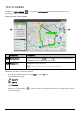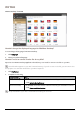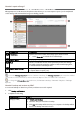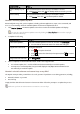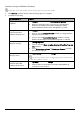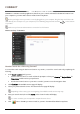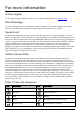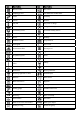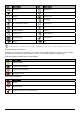Operation Manual
88
How do I configure MioMore Desktop?
Depending on your Mio model, certain setting options may not be available.
1. Click Options, and then select the desired setting options to configure.
2. Complete the following:
If you want to … Then …
keep MioMore Desktop
updated,
click General, and then select the Auto check for updates checkbox.
When you select this option, every time you open MioMore
Desktop, the available service packs and bug fixes will be
downloaded from the Mio server and applied to your Mio.
change the units of
measurement that
MioMore Desktop uses,
click General, and then:
select or clear the Use metric units checkbox to change between
imperial and metric units.
select or clear the Use decimal degrees checkbox to change
between decimal degrees and latitude/longitude co-ordinates.
change the Mileage
Reporter settings,
click Mileage Reporter, and then:
select or clear the Warn me when deleting all log files from my
Mio checkbox.
select Distance per volume or Volume per distance to change
the fuel economy style.
change the NavPix™
library location,
click Photo Album, and then click Change.
For more information about configuring your Photo Album, refer
to the “Photo Album” section.
change the location of
where downloaded
updates will be saved,
click My Maps, and then click Change.
Select a folder for the updates. The downloaded updates are
moved to the new location.