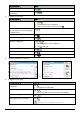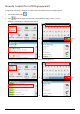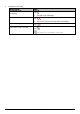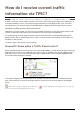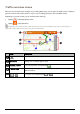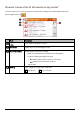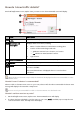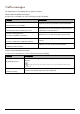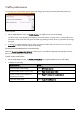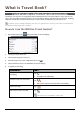Operation Manual
39
How do I view traffic details?
On the All traffic events screen, tap the event you want to view. The Event Details screen will display.
Item Description
Tap to return to the previous screen.
Event icon and
description
Displays details of the Event, including:
Name of road and direction in which Event is taking place.
Location of where Event begins and ends.
o > indicates an Event from a location, to a location.
o < > indicates an Event between locations.
Type of Event.
Detour information Displays details of detour recommendation, if any.
Explore Tap to explore the map.
Avoid Tap to initiate a new route to avoid the event. Only available if a detour or
re-route is available.
The Unavoid Area button is displayed when a re-route has been
calculated.
When the detour information is provided, the details will be displayed as detour recommendation on the
Event details screen.
How do I know if a detour is recommended?
When a Traffic or Clearance event occurs on your route, a detour will often be recommended. The detour event
message will display in the status bar on Map screen.
Detours are only recommended for Traffic or Clearance Events on a calculated route.
How do I avoid an event on my route?
1. On the All traffic events screen, tap the event. The Event Details screen will display.
2. If a detour has been calculated to avoid an event on your route, Avoid is available; tap to accept the new
route and avoid the event. The Map screen will display.