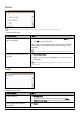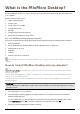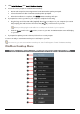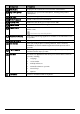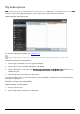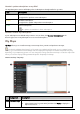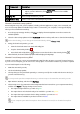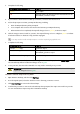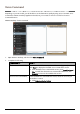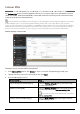Operation Manual
68
How do I update subscriptions on my Mio?
The My Subscriptions section will display a list of subscriptions already installed on your Mio:
Icon Description
Red Expired subscriptions.
Right click to purchase a new subscription.
Yellow Available subscriptions.
Right click to update and purchase new subscription.
Green Active subscriptions.
No updates are available for these subscriptions.
How do I recover my subscription?
If your subscriptions are deleted and you want to recover them, click Recover Subscriptions at the
bottom-right corner in My Subscriptions to recover all subscriptions.
My Maps
My Maps allows you to install new maps, remove maps from your Mio and purchase new maps.
The downloaded/purchased map (*.iso) from Mio Store website will be saved on your computer’s map
folder (e.g. C:\username\Documents\Maps) and then displayed in My Maps. The default map folder may vary
depending on your Operating System. You can change the setting of MioMore Desktop to locate the map folder
where you save the map by clicking MY MIO Æ Options Æ My Maps Æ Change.
MioMore Desktop Æ My Maps
Component Description
Loadable Maps
A list of maps on the DVD or available for purchase via the Mio Store website.
Select a map source (e.g. DVD Drive) and then click Open to display the
Map Source section.