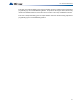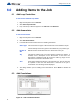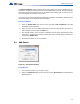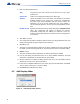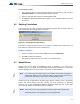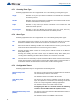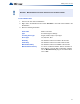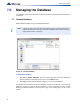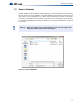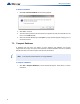Installation manual
43
Adding Items to the Job
The Add Correlations window shows a tab for every category of circuit or display item, etc.
that can be correlated to the items selected in the Details Pane of the GUI. The tab categories
mirrors and synchronizes with those of the Correlations View. When a tab is selected on one
the corresponding tab is activated on the other.
The content of each tab is dynamically updated as correlations are added or deleted so that
the window always shows the items that are available.
To Add Correlations
1. From the Details Pane right click an item and select Add Correlations. The Add
Correlations window appears.
2. Select the items to be correlated (hold down the Ctrl key and right click the mouse to
select multiple rows) and click the Add button.
3. The window remains open and more correlations can be made, selecting items from
other tabs if necessary. The dialog remains open when another target is selected in
configurator's Details Pane.
4. Click the Close button to close the window.
6.4 Add Device
Figure 30 Add Devices window
To add Devices
1. In the Job Tree select Loop1, Loop2 or Loop3.
2. From the Details Pane right click an item and select Add Devices. The Add Devices
window appears.