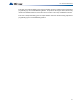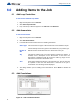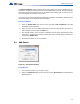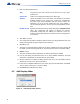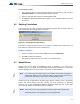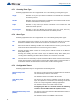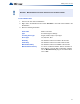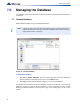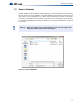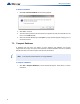Installation manual
44
Adding Items to the Job
3. Enter the following information:
4. Click Yes to continue
5. The configurator will add the remaining devices where ever empty addresses exist. The
warning message will not appear again for this transaction.
6. Click No to stop.
7. The block of sequential devices added so far will be committed. No further devices will
be added. A second message will tell you how many devices were successfully added.
8. Cancel to abort.
9. The entire transaction will be rolled back. No devices will have been added.
10. If at any time during the transaction there are no more available addresses, the entire
transaction is rolled back. No devices will have been added.
11. After the operation is complete the dialog remains open for re-use. The Address value is
adjusted to account for the devices just added.
12. If there are no available addresses for the chosen Type then the Add button is disabled.
You can select another type, or close the dialog.
13. The Close button dismisses the dialog.
6.5 Add Display Adder
Figure 31 Add Display Adder window
Type major device type, with choices such as Photo Det, Ion Det, Supv
Opt Mod, etc.
Process As combo box is adjusted according to the device type.
Address specify the address for the new device. This defaults to the lowest
available address for the chosen type. It takes into consideration
that some types (Dual Acclimate and Fire Phone) require two
addresses, one at the chosen address and one at the address +
100. An address appears in the list only if its paired address is also
free.
Number to Add Specifies how many devices to add by changing the Number to add
value. The configurator will attempt to allocate the devices
sequentially, starting with the address you selected. If there are
insufficient sequential addresses you will be shown a message with
three options.