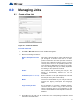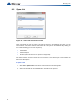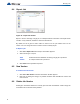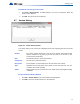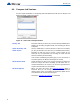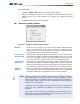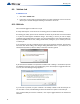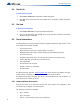Installation manual
51
Managing Jobs
8.0 Managing Jobs
8.1 Create a New Job
Figure 35 Create Job window
To Create a New Job
1. Click Job > New Job and the Create Job WIndow appears.
2. Enter the Following information:
3. Click OK. The Job will now be created and the corresponding information will be
reflected in the Details Pane.
Enter a description for new
job
This name, which should be unique, will identify the
job throughout its lifetime. Note that in a multi-
product environment the same job name cannot be
used for jobs of different products, even if you don't
currently have access to all possible products. An
error message is displayed if the name is not unique.
The error message will help you identify duplicates
that belong to other products or brands.
Author The technician who is creating the new job. The
default is automatically inserted but can be
overridden
Comments (Must be entered) Enter a comment. It can span multiple lines. This will
become part of the job's version history.
Model Choose the Panel Model for your new job that best
matches the Agency, Description and Language
fields.
Copy current job data As an alternative to choosing a standard template,
check this box to make a copy of the current job
(which is presently open in the configurator). In this
case the Panel Model and Job Template controls are
disabled.