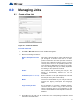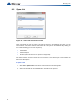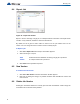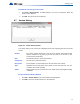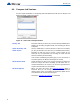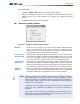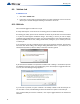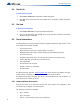Installation manual
53
Managing Jobs
8.3 Import Job
Figure 37 Import Job window
This command imports a selected job/version from an external database or serialized job
archive as created by the export or Backup Database commands. and converts the job to the
current version if necessary. The user chooses the type (MDB or Serialized Archive) and
location of the file to read. The location defaults to the Job File folder specified in User
Preferences.
If the selected type is MDB, then the Microsoft Access database (usually a database that
resulted from a Backup Database) is opened. A list view, similar to the Open Job dialog,
displays jobs contained in the database. The list will be restricted to the Products for which the
user is authorized.
The chosen job is read and copied to the current database using logic common to Restore
Database. If the version of the source database is not too old (no forward conversion is
possible) and is not younger than the current database, then any necessary conversion is
performed. If the database version is not compatible, an error is displayed.
If the selected type is fx2job (a serialized archive, usually the result of Export) then the Jobs
found in the archive's index are listed. The data structures are de-serialized and treated very
much as if they had been downloaded from a panel. The program adjusts older versions of
data structures to the current standard, extracts the data and stores the job on the database.
If the same job (identified by its name) is already on the database, then the next highest
version is assigned to the job.
If a job with the same name is not on the database, then a new job is created.
To import a job
1. Click Job > Import Job and the Select file to import window appears.
2. Select the desired Job and click OK. The Job will now be opened.