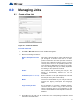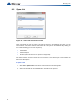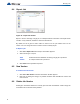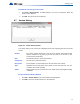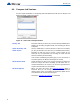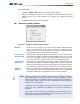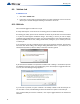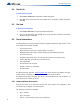Installation manual
57
Managing Jobs
To Compare Jobs
1. Click Job > Compare Jobs. The Job to Compare window appears.
2. Select the Secondary Job, Version, if you would like to show identical Items and any
Advanced Options. For more information see Chapter 8.8.1 Advanced Compare
Options.
3. Click OK and you will Enter Differences Mode.
8.8.1 Advanced Compare Options
Figure 41 Advanced Compare Options window
Modified Check this box to include any item that has been modified. (Modified means
that it is the same adder, circuit, switch, etc. but some attribute has been
changed.) This box is checked by default. You would only un-check this box if
you did not want to see items that have been modified.
Present only in
Secondary Job
Check this box to include items that are only present in the secondary job. This
means that Loop Adders, Annunciators, Display Adders, circuits, etc. that were
not on the base job will be included. This box is checked by default. You would
only un-check this box if you did not want to have new additions reported.
Present only in
Primary Job
Check this box to include items that were only present in the primary job. This
means that Loop Adders, Annunciators, Display Adders, circuits, etc. that were
removed from the primary job will be included. This box is checked by default.
You would only un-check this box if you did not want to have deletions reported.
Advanced
Options
When you press this button the Advanced Options dialog is launched. Here you
can change some of the more advanced filtering options. They are normally all
checked by default and in most situations do not need to be changed.
Notes: Filtering of 'Present only in Secondary' and 'Present only in Primary' do not apply
when presenting the tree. The tree is shown in its entirety, regardless of these
settings. The filtering is only applied to the Device, Display Item and similar lists.
It is intended to make it easy to see what components have been physically
added or removed from the job.
Correlations are not considered to be items in this context. If a correlation was
added, then that is effectively a modification to the item that received the
correlation.
If you chose to check Present only in Secondary Job and/or Present only in
Primary Job, but you do not check Modified, then the circuits, etc. that have only
had correlation changes will not be included
i