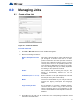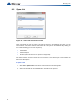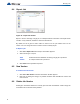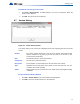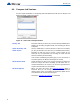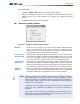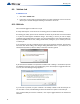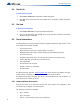Installation manual
58
Managing Jobs
8.9 Validate Job
To Validate a Job
1. Click Job > Validate Job.
2. If there are no errors with the job there will be no further notifications. If there are errors
with the job a window will appear advising as to what the errors are.
8.10 Edit Job
This command toggles the edit lock on a job.
A newly created job or a new version of an existing job can be edited immediately.
An existing job, freshly opened can be locked at two levels. A job that has never been loaded
to a panel is locked against accidental change. The locking of such a job can be simply
toggled by using the Edit Job menu option. If a job is locked and the user enters keystrokes on
any of the editable forms or lists, a dialog will be shown, asking the you to confirm your intent
to edit the job.
If you answer Yes, the job is unlocked (as if the menu option had been selected). The GUI’s list
and forms then allow editing, with changes taking immediate effect. If you answer No, all
subsequent keystrokes (or mouse clicks) on that form or list are ignored.
A job that has been loaded to the panel has a harder level of locking. It is intended to prevent
the database and panel copies of the job diverging. If the user attempts to toggle the lock from
on to off, then the following message appears.
If you choose to proceed, the job is unlocked. If an attempt is made to edit the same job on
one of its lists or forms, a similar dialog is shown but without the option to unlock the job.
Once a hard locked job has been unlocked, it can only be toggled between soft locked and
unlocked.