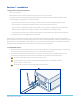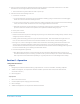User's Guide
10 • Miro Canvas • User Guide
Section 7 • Maintenance and Troubleshooting
1. MAINTENANCE
• No periodic (weekly, monthly, annual) maintenance is required to be performed by either the end user
or a service professional. It is recommended to run Miro Diagnostics weekly.
• If instrument malfunction is suspected, instrument functionality can be tested by running Miro Diagnostics.
Contact Miroculus Technical Support with any questions regarding suspected instrument, cartridge, or
reagent malfunction.
• In the event that an instrument malfunction requires repair, contact Miroculus Technical Support to initiate
the decontamination and repair process.
• After a run, ensure proper removal and disposal of the cartridge.
• Clean external surfaces gently as needed. Wipe exterior surfaces (including touchscreen) of the instrument
with a Kimwipe moistened with a 10% bleach-based disinfecting solution, leaving the solution on the surface
for at least 1 minute.
Do not wipe anything under the lid, especially the electrode board. Contact Technical Support if you
notice your electrode board is dirty.
Do not operate the instrument if the internal components have been damaged or exposed to uids.
2.SOFTWARE/FIRMWAREUPDATES
• On-screen notications will alert users to updates for the instrument software. Upon notication, users will
have the option to update immediately or delay. Additionally, users can check for available updates at any
time using the Settings menu on the touchscreen. If the update is delayed, users will be periodically
reminded of the update. Keeping the instrument software up-to-date will optimize protocol performance
and aid in troubleshooting. During some software updates, the instrument will turn itself off. If this happens,
please wait 5 minutes before attempting to turn the instrument back on.
3. TROUBLESHOOTING
Instrument Malfunction
Possible Cause and Solution
The Miro Canvas does not successfully start up (indicated
On-screen Alert: Software Update Available
Touchscreen Settings menu indicates the instrument
is not connected to the internet
or
On-screen Warning: Instrument is not connected
to the internet
supply cords are securely attached to the instrument,
power brick, and wall outlet, and that wall outlet is
supplying power.
If desired, update the instrument software. Software
updates can also be accessed in the Settings menu.
itself off. If this happens, please wait 5 minutes before
attempting to turn the instrument back on.
instrument.
an Ethernet cord is plugged in.
Use the touchscreen Settings menu to connect to a
BEFORE YOU BEGIN