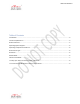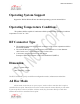Installation Instructions
Mistral Confidential
Infrastructure Mode
In infrastructure mode, communication between two nodes on the network flows through
the access point. Computer A actually "talks" to the access point, which in turn talks to
Computer B. The access point also performs a number of other roles, such as connecting the
nodes to the Internet or other WAN (Wide Area Network), connecting multiple wireless
networks, connecting the wireless nodes to a wired network, and providing management and
security functionality (such as a firewall).
To connect this device to a wireless network in Android
1. Press the Home button, and then press the Apps button. Navigate to Settings.
2. Under “Wireless and Networks”, make sure "Wi-Fi" is turned on, then press Wi-Fi.
3. You may have to wait a moment as your device detects wireless networks in range and
displays them in a list. To rescan for available networks at any time, select Scan.
Note: You can also choose "Add a Wi-Fi network" to manually configure your network. This
is usually done if the wireless network or SSID is hidden.
4. Press the Wi-Fi network name that you want to connect to. If the network is not secured, the
connection should complete successful. and you can skip the remainder of these instructions.
If a padlock symbol is displayed to the right of the network name, it is secured and requires a
password (also known as a Passphrase or Key) to complete the connection.
5. If prompted, enter the correct Wi-Fi network password, and press Connect. This will
complete your connection to the wireless network.
6. If the Android reports that it has successfully connected to the wireless network, but you still
cannot access the Internet, you will have to discuss this problem with the network
administrator.