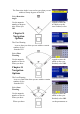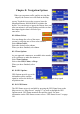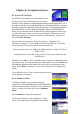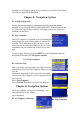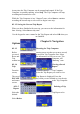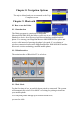User Manual Part 2
you like, select Save.
Chapter 8: Navigation Options
8.1.3 Map Options
Map Options enable you to determine the behavior of
the Map while you are driving.
Select Map Options.
With Scrolling enabled, the vehicle position icon will
always remain in the same position with the map
scrolling, or moving as while the vehicle is in motion.
With Scrolling disabled, the vehicle position icon will
move forward slightly; then, the map will scroll down.
Having Scrolling disabled allows for a faster display.
Heading Up sets the map display so that the direction
of travel is always at the top of the screen. North Up
sets the map display so that North is always at the top
of the screen. North Up is only available in 2D Map
mode.
Select Miles or Kilometers as the unit of measure for distance.
When you have finished, select Save.
8.1.4 TrueView Options
TrueView options enable you to control how and when the TrueView screen
is displayed. Select
TrueView Options.
Select Split TrueView to enable the TrueView/Map Screen mode. See
“TrueView Screen” on
page 19.
Select Disable TrueView if you do not want the TrueView screen to appear
during routing.
Select Manual TrueView to show the TrueView screen only by pressing the
View key.
Select Auto TrueView to have the TrueView screen appear automatically
when the next maneuver is approaching.
When you have finished, select Save.