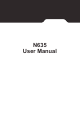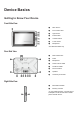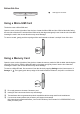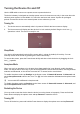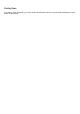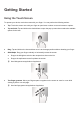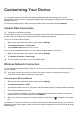User's Manual
Turning the Device On and Off
Use the USB cable to connect to a power source to power the device.
The device’s battery is designed as a backup power source for short-term use only in the event when the
vehicle's power system is not available. It is not to be used as a sole source of power for prolonged
periods. Connect the device to an external power source whenever you can.
Turning On
1. The device turns on automatically when it is powered. Wait for the boot screen to display.
2. The Home screen will display and the device is in Lock mode by default. Drag the Lock icon ( )
upwards to unlock. The device is ready for use.
Sleep Mode
Your device will automatically switch off the screen after 1 minute (by default) of inactivity. You can
manually switch off the screen by pressing the Power button briefly.
To resume the screen, press the Power button briefly and then unlock the device by dragging the Lock
icon ( ) upwards.
Aeroplane Mode
When you are in an aeroplane or in the area where data transferring is not allowed, enable Aeroplane
mode. You will be able to use many of your device's applications, but all wireless radios, including wireless
networks and Bluetooth, on the device are turned off – it cannot send or receive data.
To enable Aeroplane mode: tap Settings on the Home screen Network & internet Advanced, and
tap the Aeroplane mode switch to turn it on. The icon in the status bar indicates that Aeroplane mode
is on.
You can enable WIFI and Bluetooth in Aeroplane mode.
To disable Aeroplane mode: tap Settings on the Home screen Network & internet Advanced, and
tap the Aeroplane mode switch to turn it off.
Restarting the Device
You may need to reset the device when the device is running slower or improperly. Press and hold the
Power button to display the options menu and tap Restart to restart the device.
Turning Off
To turn off the device, press and hold the Power button to display the options menu and tap Power off.