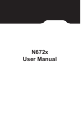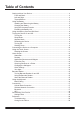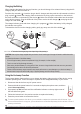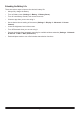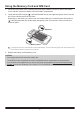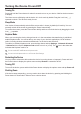User's Manual
9
Turning the Device On and Off
Turning On
Press and hold the Power button for about 2 seconds to turn on your device. Wait for the boot screen
to display.
The Home screen will display and the device is in Lock mode by default. Drag the Lock icon ( )
upwards to unlock. The device is ready for use.
Sleep Mode
Your device will automatically switch off the screen after 1 minute (by default) of inactivity. You can
manually switch off the screen by pressing the Power button briey.
To resume the screen, press the Power button briey and then unlock the device by dragging the Lock
icon ( ) upwards.
Airplane Mode
When you are using the device during air travel or in the area where data transferring is prohibited,
enable Airplane mode. You will be able to use many of your device's applications, but all wireless
radios, including wireless networks and Bluetooth, on the device are turned off.
To enable (or disable) Airplane mode: open the App drawer and tap Settings
Network & internet
Advanced, then tap the Airplane mode switch to turn it on (or off). The icon in the status bar
indicates that Airplane mode is on.
✎
You can enable WIFI and Bluetooth in Airplane mode.
✎
You can turn the Airplane mode on or off from the Quick Settings.
Restarting the Device
You may need to reboot the device when the device is running slower or improperly. Press and hold
the Power button to display the options menu and tap Restart to restart the device.
Turning Off
To turn off the device, press and hold the Power button to display the options menu and tap Power off.
Shutting Down
If the device stops responding, you may need to shut down the device by pressing and holding the
Power button for 8 seconds in order to force a device reboot.