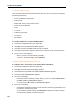Troubleshooting guide
Diagnosing Problems
187
- For a DNI phone, it could be the a fault with the DNI card.
No Dial Tone - IP Phone
1. Log into the System Administration Tool and navigate to Maintenance Commands.
2. Establish the Location of the analog set using the Locate Extension maintenance com-
mand. If Locate Extension command does not work verify the programming in the IP Set
Assignment and Multiline Set Key Assignment.
3. Run the State <extension> command. You will get one of the following responses: Idle,
Busy, Manbusy, or Out of Service.
If the response is Idle
• Reset the telephone.
If the response is Busy:
• Is the telephone engaged in a call?
- If it is wait for the call to finish and check again for dial tone.
- If the telephone is not on a call try resetting the handset.
If the response is Manbusy
• Find out why it is Manbusy.
• Return to Service using the RTS <location ID> command.
If the response is Out of Service:
• Check the phone has power (does it have a display).
- If the phone does not have power then connect to an appropriate power source.
- If the phone does have power then verify the link integrity LEDs.
- A green LED on the bottom of the phone indicates a proper connection.
- A flashing yellow LED indicates activity (data flow) on the network.
Viewing Settings and Network Parameters on IP Phones
Use the Configuration (Debug) Menu on IP Phones to view the settings and network parameters
on an IP Phone. The procedures to access the configuration menu on Single Mode IP Phones
and Dual Mode IP Phones are different. You can identify a Dual Mode phone by checking the
label at the back of the phone. The label will specify the phone as “Dual”.
CAUTION: If you change the Amphenol connector on an ASU it will affect all
users who are connected to that ASU.
Note: The default setting from the factory is MiNet mode. The procedures described
here are based on MiNet mode. The phone menus may vary in SIP mode.