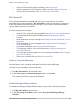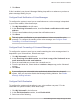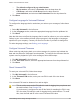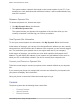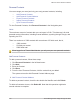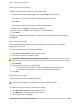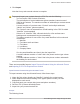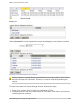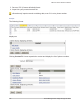Specifications
Mitel IP Phone Reference Guide
Personalizing Phone Usage through the Web 101
Add Personal Contact Address
To add a personal contact address, follow these steps:
1. From the Personal Contacts page, click the Identifier of the contact.
The system returns the Personal Contact page for that contact.
2. Click Add.
The system returns the Personal Contract Address page.
3. Enter a value for Label, for example, business.
4. Enter a value for Value, in this example, an email address.
5. Click Save.
To delete a personal contact address, check the box beside the beside the Label and
click Delete.
Export Personal Contacts
You can export files by either opening them directly or saving them to a specified
location in CSV format.
To export a personal contact, follow these steps:
1. Click Personal Contacts in the left-hand menu.
2. Check the contacts you want to export.
If you do not select anything, everything is exported.
3. Click Export.
4. Choose whether to open or save the file.
• If you choose to open the file, choose the application to open it with.
• If you choose to save the file, browse to the download location.
5. Click OK.
Import Personal Contacts
You can import CSV files containing contacts.
You have to be logged in as a subscriber for this feature to work.
To import a personal contact list, follow these steps:
1. Click Personal Contacts in the left-hand menu.
2. Click Browse... and browse to the file location.
3. Select the file and click Open.