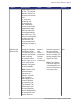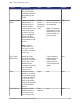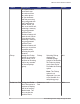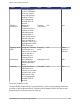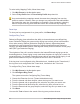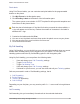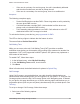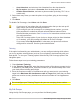Specifications
Mitel IP Phone Reference Guide
Personalizing Phone Usage through the Web 91
Print Labels
Using Print Phone Labels, you can customize and print labels for the programmable
buttons on the phone.
1. Click My Phones in the Navigation pane.
2. Click Print Key Labels at the bottom of the Information pane.
The system opens a new window. A PDF Template file will open with templates and
instructions for the phone labels.
Each box has a limited space. If the label for that key exceeds the size available, a
+ sign will appear next to the key. Reduce the number of characters in the label to
eliminate the + sign.
3. Customize the labels and click Print.
4. You can cut out the labels and insert them under the plastic covers on your phone.
5. You can save the file to your local drive for future use.
6. Close the browser window.
My Call Handling
Using Call Handling, you can decide how your calls should be handled when you cannot
answer them including when you are logged out of your phone. To view your Call
Handling options select the My Call Handling option in the Navigation pane.
Using My Call Handling, you can perform the following tasks:
• View and change your Call Forwarding settings.
• Toggle Do Not Disturb.
• Toggle Call Waiting Tone.
• View and change your Call Coverage settings.
• If allowed for your account, you can also view and edit your Twinning options.
Calls are processed in order of Call Handling settings, that is
1. Call Forwarding
2. Do Not Disturb
3. Twinning (if applicable)
4. Call Coverage
Depending on your dial plan, you may need to prefix 9 + 1 + area code for long distance
calls.
Call Forwarding
Call forwarding lets you immediately forward calls to the selected destination.