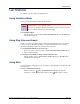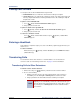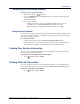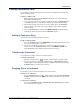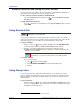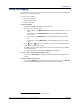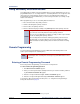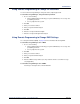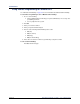User guide
Call Features
Page 30 Mitel
®
Model 5330/5340 User Guide – Issue 2, October 2008
Forwarding Calls
You can use Manual Call Forwarding (see page 30) or System Forwarding (see page 30) to
forward calls.
Manual Call Forwarding
The following table describes Manual Call Forwarding options.
To use Manual Call Forwarding:
1. Press the Fwd All button (Model 5330) or Forward button followed by the menu button
designation (Model 5340), or dial the Manual Call Forwarding feature code from the
previous table. ENTER FORWARD DEST appears.
2. Enter the extension number, or press the Outgoing button or the Outside menu button
(Model 5340 only), and then dial the telephone number. On the Model 5340, you can
press the MESSAGE CENTER menu button to forward calls to the Message Center
(voice mailbox). FWD ALL CALLS TO <number> appears.
To cancel a Manual Call Forwarding request:
• Model 5330: Press the Fwd All button, and then press # (Speaker), or lift the
handset.
• Model 5340: Press Forward button, and then press the FWD OFF menu button.
System Forwarding
You can use System Forwarding to route calls based on the type of call and the idle or busy
status of your endpoint. You cannot program the System Forward destination. You can only turn
it on or off. Contact your system administrator for more information.
To turn on or turn off System Forwarding:
Dial 354. SYSTEM FORWARD ON appears. Dial 354 again to turn System Forwarding
off.
Call Forward Feature Description
Code/Menu Button
(Model 5340 only)
Call Forward All Calls All incoming calls are forwarded. 355
ALL
Call Forward if no
Answer
All incoming calls are forwarded if
not answered. (The timer is set by
the system administrator.)
356
NO ANSWER
Call Forward If Busy When your endpoint is busy, all
incoming calls are forwarded without
ringing.
357
BUSY
Call Forward If No
Answer/Busy
All incoming calls are forwarded if
your endpoint is busy, or if you do
not answer.
358
NO ANSWER/BUSY