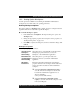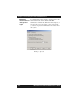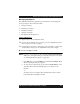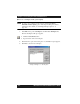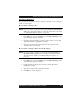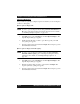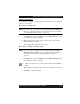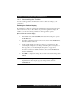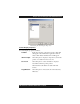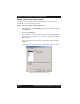Specifications
Chapter 13 Customizing the 5700 VFA Administrator
13-12 Mitel Networks 5700 VFA Administrator’s Guide
13.3 Customizing the Toolbar
You can set the appearance and the buttons of the toolbars according to your
preferences.
Defining the Toolbar Display
By default, the toolbars are docked in the Administrator window below the menu
bar. You can choose any or all toolbars to be part of the application display. In
addition, you can select among a number of other appearance options.
É To define the toolbar display
1. In the View menu, click Customize. The Customize dialog box opens to
the Toolbars tab.
2. To display a particular toolbar on the screen, select it in the Toolbars list.
To hide a toolbar, deselect it.
3. Set the toolbar display properties according to your preferences. The
toolbar display changes as you change each setting. For a description of
these properties, see “Toolbar Display Properties” on page 13-13.
To return a toolbar to its default formation, select it in the Toolbars list
and then click Reset.
4. Click OK to complete the change. If you want to discard the change, click
Cancel.
NOTE If you want to change the buttons on the toolbars, click Apply to
implement the toolbar display property changes. Then, click the
Commands tab.