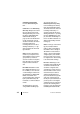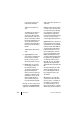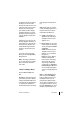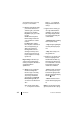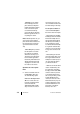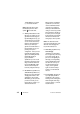User guide
61
Features and Menus The Menus
starting on page 32). Activate call
forwarding with On. Active call for-
warding is indicated by a “+” sign.
This is followed by the call forward-
ing destination.
Remote divert: This function allows
you to configure call forwarding for
the phone numbers of other
OpenCom 100 users. In order to do
so, “Call forwarding for other user”
authorisation is required, otherwise
this menu item will not be displayed.
Also, you can configure call forward-
ing only for those users whose ter-
minal has not been blocked for this
type of access (these users will
themselves have authorisation to
“Prevent call forwarding by other
user”).
Enter the internal phone number for
which you want calls to be for-
warded. The rest of the procedure is
identical with the one for configur-
ing call forwarding for your own
telephone (see page 60).
Follow me: This type of call forward-
ing is configured on a destination
telephone to which calls for an origi-
nal (source) telephone are for-
warded. The PIN of the source tele-
phone is required for this function. If
the “follow me” function is active, all
telephone numbers of the other
telephone are forwarded immedi-
ately (with the exception of hunt
group numbers).
As the Source, enter the internal
telephone number for which calls
are to be forwarded from the source
telephone to the destination tele-
phone. Then enter the PIN of
the source. Activate the follow me
function with On option.
To deactivate the follow me func-
tion, select the Off option on your
own telephone or on the other tele-
phone (source). Alternatively, on the
other telephone (source), you can
deactivate the “follow me” function
by switching off the function “Divert
call immediately”.
“Messages” Menu
First select Messages and then …
Short messages: Short messages
can be exchanged between users
with system terminals. On arrival of
a new message then on the …
… OpenPhone 26 the Info
symbol flashes slowly in the dis-
play
… OpenPhone 27 the Info key
flashes.
■ Received mail: A list of senders
of messages is displayed.Use the
arrow keys to scroll through the
display functions.
– Show: Select an entry and
press the
OK
. You see the “Sub-