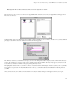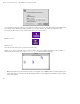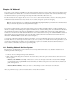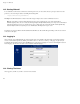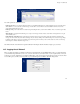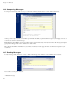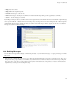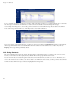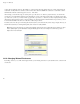ServiceLink Manual
Chapter 18. Webmail
To do so, check the box next to each message you wish to delete. After that, press the Delete text button directly above or below the
list of messages on the left side. You will now see a trash icon next to the checkbox and a line through the messages.
As an example, in the image above, our user (ffrog) wants to delete the second and third messages. He can click on the checkbox
next to each message and then click Delete. This will produce a screen such as that below.
If you do not want to see the deleted messages, you have two choices. If you click on the Hide Deleted text button on the right side,
the messages will be hidden from view, but will still be there and could be recovered with the Undelete button. If you choose
Expunge, the messages will be permanently deleted.
18.9. Using Contacts
The server webmail system provides two means of keeping track of e-mail addresses. First, you can have your own Contacts list.
Second, you can easily access the company directory that lists all users and groups that have been created.
You can view and edit your contacts through two menu choices. From the left menu you can choose Contacts . This allows you to
view or edit contacts, but does not allow you to add a contact to an e-mail list. To add a contact, you must open the Contacts window
from the "Contacts" link in a Compose window, as highlighted in the image below.
118