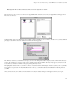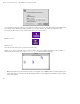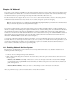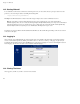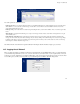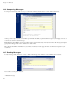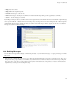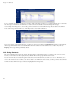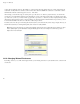ServiceLink Manual
Chapter 18. Webmail
In either case, you will find yourself viewing a window that looks like the one below.
If this is the first time you have entered the Contacts window, you will not see anything next to the "Select" button. Normally, though,
you will see a pop-up menu with all of your contacts in it (as seen in the window above where "bob
bbass@e-smith.com "
appears). To enter a new contact, simply type the e-mail address, a "nickname" that will appear in the Contacts list, and the full name
of the person. You must fill out all three fields. Then click Add Contact.
To update a contact’s information, select the user’s name/address from the contacts pop-up menu. The information should
automatically appear in the fields. (If it does not, after selecting the entry from the pop-up menu, press the Select button next to the
menu.) Enter the new information and click Update Contact . In a similar fashion you can delete a contact by selecting the contact
from the pop-up menu and pressing the Delete Contact button.
As mentioned earlier, if you entered the Contacts window from the link in the Compose window, the three buttons - Insert into To:,
Insert into Cc:, and Insert into Bcc: - will allow you to transfer the contact information directly into the Compose window.
To search the company directory, use the lower section of the Contacts window labeled LDAP Search
2
. You have the ability to search
either the entire name field or just the surname. Enter the text you are searching for in the entry box and choose how you want to
2. The search is called an LDAP search because the directory is queried using the Lightweight Directory Access Protocol (LDAP), one of the most
common protocols used on the Internet for searching directories.
119