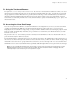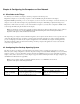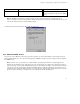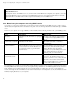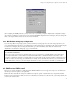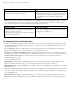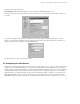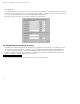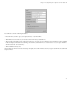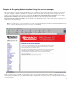ServiceLink Manual
Chapter 7. The Server Console
7.1. Using the Text-based Browser
For Option 6, Access server manager with text-mode browser, the server uses a text-based browser called lynx to allow you to access
the web-based server manager from the server console. Navigation is primarily with the arrow keys - up and down to move through
the page, right arrow to follow a link, left arrow to go back. Lynx has a wide range of other commands which you can learn about
through the online help available at http://www.lynx.browser.org/ Note that for security reasons some regular features of lynx are
disabled when you are browsing from the server console (such as the ability to specify an external URL). Type ’q’ (for ’quit’) to exit
the text-based browser.
7.2. Accessing the Linux Root Prompt
If you are an expert user and would like to do advanced modifications to the configuration of your server, you can access the Linux
operating system underlying the SME Server V5 with ServiceLink software by logging in as the user "root". If your server is
displaying the server console and not a login prompt, you can press Alt-F2 to switch to another screen with a login prompt. To switch
back, press Alt-F1. You should always ensure that you log out from the root account when you are finished and before you switch
back to the server console.
The password for the "root" user is whatever password is currently set for the administrator of the server. Note that this is the same
password as that used by the "admin" user account.
Be aware that this ability to switch between the server console and a login prompt is only available when you have physical access to
the server. If you connect in remotely as the "admin" user and see the server console, you will not be able to switch to a login prompt
in that window. (You can, however, open up another remote connection to your server and login as the "root" user.) Note that remote
administrative access is disabled by default and must be specifically enabled through the Remote Access panel of the server manager.
Note: If you are not familiar with working from the Linux prompt, you may be interested in trying a file management tool called
Midnight Commander. It allows you to perform many file operations through a menu-driven interface. Simply type mc at the
command prompt. Press the function key "F1" for help and "F10" to quit.
51