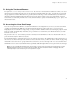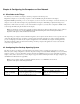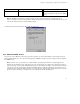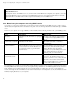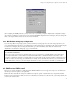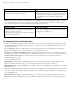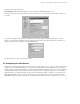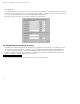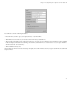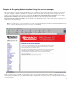ServiceLink Manual
Chapter 8. Configuring the Computers on Your Network
8.1. What Order to do Things
For efficiency, we recommend you configure your desktop computers in the following order:
Step 1: First, configure one of your desktop computers to work with TCP/IP (using the information in this chapter).
Step 2: With TCP/IP up and running on one of your computers, you can now access the server manager over the web and create your
employees’ user accounts. The next chapter, On-going Administration Using the e-smith Manager, explains this simple process.
Step 3: Once e-mail accounts are created, you can ensure that all the computers on your network are configured for TCP/IP, e-mail,
web browsing and LDAP (using the information in this chapter).
Note: If you already have e-mail accounts set up with your ISP, you will need to do things in a different order to ensure continuous
e-mail service to your site. See our online HOWTO document titled Transitioning From a Prior E-mail System available at
http://www.e-smith.org/docs/howto/emailtransition-howto.html
This chapter helps you configure software and hardware supplied by other companies and for that reason is not as specific as the rest
of this guide. Given the wide range of computers, operating systems and software applications, we cannot accurately explain the
process of configuring each of them. If your computers and applications came with manuals, they might be useful supplements to
this chapter. Technical problems encountered in networking your desktop computers and applications are best resolved with the
vendors who support them for you.
8.2. Configuring Your Desktop Operating System
The dialog box where you configure your desktop differs from operating system to operating system and version to version. In
Microsoft systems, desktop configuration occurs in the "Properties" dialog box associated with the TCP/IP protocol for your ethernet
adapter. To get there, go to the "Control Panel" and select "Network". If a TCP/IP protocol is not yet associated with your ethernet
adapter, you may need to add one before you can configure its properties with the following information. On Apple computers, open
the TCP/IP Control Panel under the Apple Menu.
Note: For a more complete example of configuring a Windows 95 client, see our HOWTO document online at
http://www.e-smith.org/docs/howto/wintcpip-howto.html
Item Description What to enter
enable TCP/IP protocol All your computers must communicate on the
network using the TCP/IP protocol.
In Windows you add a TCP/IP protocol. In
Apple, open TCP/IP Control Panel.
disable non-TCP/IP
protocols
Unless an application relies on a non- TCP/IP
protocol, disable all other protocols.
Turn "off" other networking protocols (e.g.
NetBeui, etc.)
52