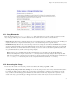ServiceLink Manual
Chapter 14. Administration
14.2.3. Verify Desktop Backup File
This option allows you to verify that the backup to disk was completed successfully. In rare cases we have found that users ran out of
disk space on their client PC while doing the backup to desktop. This options allows you to verify whether or not the backup did in
fact complete successfully.
14.2.4. Configure Tape Backup
The second type of backup involves configuring your system to perform a daily full system backup to a tape drive using a software
package called flexbackup. If you wish to activate this option, check the box next to Enable Tape Backup and then specify the time
at which you wish the backup to occur and the time at which reminder notices should be sent.
Be aware that you must use a supported tape drive and that a tape must be inserted in the drive for the backup to work.
Note: Reminder e-mail messages for tape backups are automatically sent to the e-mail address that is configured to receive
administrative notices. This is normally the user admin, but you can change this by going to the Other e-mail settings screen in the
server manager.
14.2.5. Restore From Tape
If you are performing regular backups, you can also restore user data and configuration settings by using the Restore From Tape
option. After you press the Perform button, the system will read the files from tape and overwrite any currently existing files. You
must reboot your system after the restore for the changes to take effect. Note that in order to restore data from tape, you must have
first checked off Enable Tape Backup and scheduled nightly backups. If you have not done this, you will not be able to restore from
tape using the server manager.
92