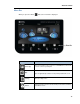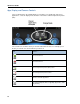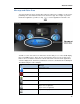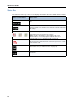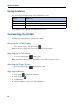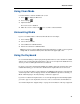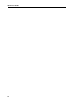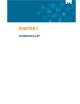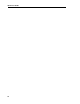User guide
About the UC360
17
Message and Action Area
You can perform most actions from the blue oval area. In this area, you will also see messages
pertaining to the active buttons/functions in the Conference app. For example, if you have
launched an application, you will see "Tap to resume application" in the blue oval.
.
You will see some of the same icons in the blue oval area that you see on the UC360 display,
plus a few additional icons. Tap on the icon to perform the action. You can use this area to
make a call or consultation call, turn the camera and/or PIP on and off, launch applications,
select the display mode, clear history, terminate the conference, and launch the in-call dial pad.
The table below gives some examples.
Icon Message
Tap to make a call
Tap to terminate the conference
Tap to turn off the local camera
Tap to clear history
Tap to launch an application
Tap to share an application
Tap to resume an application
Tap to select display mode