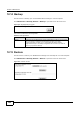User's Manual Part 2
Chapter 12 Maintenance
BM2022w User’s Guide
191
12.8 OMA-DM
Use this screen to allow remote access to the WiMAX Device from a network connection over OMA-
DM.
Click Maintenance > Remote MGMT > OMA-DM to open this screen as shown next.
Figure 113 OMA-DM Screen
This screen contains the following fields:
Connection
Request Password
Enter the connection request password that the ACS must send to the BM2022w
when it requests a connection.
You can enter up to 31 alphanumeric characters (a-z, A-Z, 0-9) and underscores
but spaces are not allowed.
Note: This must be provided by the ACS administrator.
CA Certificate File Click Browse to upload a Certificate Authority (CA) certificate to the BM2022w.
CA Certificate
Info
This displays information about the currently active CA certificate.
Client Certificate
File
Click Browse to upload a client certificate to the BM2022w.
Client Certificate
Info
This displays information about the currently active client certificate.
Table 88 CWMP (continued)
LABEL DESCRIPTION
Table 89 OMA-DM
LABEL DESCRIPTION
Enable Select this to enable remote management using this service.
Server URL
Enter the IP address or URL of the OMA-DM server that you intend to use to
manage this device.
Server Port Enter the port number for the IP address of the OMA-DM server set up in the
preceding field.