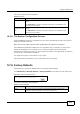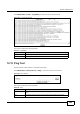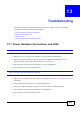User's Manual Part 2
Chapter 12 Maintenance
BM2022w User’s Guide
197
This screen contains the following fields:
12.15.1 The Restore Configuration Process
When the BM2022w restores a configuration file, the device automatically restarts. This causes a
temporary network disconnect.
Note: Do not turn off the device while configuration file upload is in progress.
If the BM2022w’s IP address is different in the configuration file you selected, you may need to
change the IP address of your computer to be in the same subnet as that of the default
management IP address (192.168.5.1). See the Quick Start Guide or the appendices for details on
how to set up your computer’s IP address.
You might have to open a new browser to log in again.
If the upload was not successful, you are notified with an error message.
12.16 Factory Defaults
Use this screen to restore the WiMAX Device to its factory default settings.
Click Maintenance > Backup/Restore > Factory Defaults to open this screen as shown next.
Figure 121 Factory Defaults Screen
This screen contains the following fields:
Table 96 Restore
LABEL DESCRIPTION
Configuration File Click Choose File then browse to the location of a firmware upgrade file and
select it.
Click File Restore to upload the specified configuration to the BM2022w and
replace the current settings.
Backup
Configuration File
URL
Enter the URL or IP address of the backup configuration file’s location on the
network.
Click URL Restore to upload the specified configuration to the BM2022w and
replace the current settings.
Table 97 Factory Defaults
LABEL DESCRIPTION
Reset Click this to clear all user-entered configuration information and return the
BM2022w to its factory defaults. There is no warning screen.