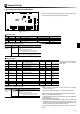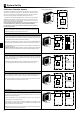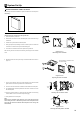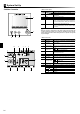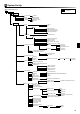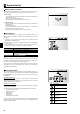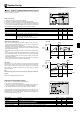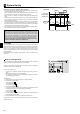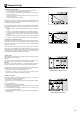Installation manual
30
System Set Up
5
Mode 3 - Schedule timer
The schedule timer mode allows daily and weekly space heating/cooling and
DHW patterns to be entered.
1. From the main settings menu use F2 and F3 to highlight the schedule timer
icon then press CONFIRM.
2. The schedule timer sub menu will be displayed. The icons show the following
modes;
• Heating
• Cooling [if available]
• DHW
3. Use F2 and F3 buttons to move between mode icons press CONFIRM to be
shown the PREVIEW screen for each mode.
The PREVIEW screen allows you to view the current settings. Days of the week
are displayed across the top of the screen. Where day appears underlined the
settings are the same for all those days underlined.
Hours of the day and night are represented as a bar across the main part of the
screen. Where the bar is solid black heating/DHW (whichever is selected) is al-
lowed.
<Setting the schedule timer>
1. In the PREVIEW menu screen press F4 button.
2. First select the days of the week you wish to schedule.
3. Press F2/F3 buttons to move between days and F1 to check or uncheck the
box.
4. When you have selected the days press CONFIRM.
5. The time bar edit screen will be displayed.
6. Use buttons F2/F3 to move to the point at which you do not want the selected
mode to be active press CONFIRM to start.
7. Use F3 button to set the required time of inactivity the press CONFIRM.
8. You can add up to 4 periods of inactivity within a 24 hour interval.
9. Press F4 to save settings.
When scheduling heating/cooling, button F1 changes the scheduled variable
between time and temperature. This enables a lower temperature to be set for a
number of hours e.g. a lower temperature may be required at night when the oc-
cupants are sleeping.
Notes:
• The schedule timer for space heating and DHW are set in the same way.
However for DHW only time can be used as scheduling variable.
• A small rubbish bin character is also displayed choosing this icon will de-
lete the last unsaved action.
• It is necessary to use the SAVE function F4 button to save settings CON-
FIRM does NOT act as SAVE for this menu.