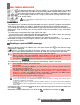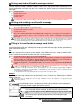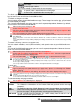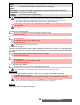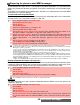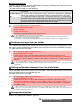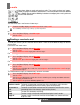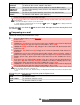User guide
36-
Multimedia Messages
Message auto-retrieval
You may choose whether or not the Multimedia messages should be automatically retrieved
from the network on notification receipt.
The auto-retrieval modes are the following:
To select the retrieval mode:
Sending messages from the outbox
The Outbox folder contains the stored and sent messages (delivered or undelivered). These
messages can be selected from the Outbox menu and can be resent as new MMS messages.
To select one of these messages:
Editing multimedia messages from the drafts folder
The Drafts folder contains the stored unsent messages. These messages can be selected from
the Drafts folder and can be modified and sent.
To select one of these messages:
Storage consumption
Please see "Storage consumption", page 32.
On
The Multimedia message is automatically retrieved from the network on notifica-
tion receipt.
On (with query) The ’retrieve new multimedia message ?’ question is displayed on notification
receipt, thus allowing you to choose whether or not to retrieve the message.
Off
This is the default mode. A notification is received by the phone (it is automatically
stored in the inbox) and an information message or icon is displayed on the stand-
by screen. You can then choose whether or not you wish to retrieve the message
content from the server (select Options/Retrieve message).
1
Press the [Menu/T9] key. Select Messages.
2 Select Multimedia messages.
3 Select Settings.
4 Select Auto-retrieval.
5 Choose the required retrieval mode and press OK.
1. The availability of this menu is operator dependent.
2. Even if the Auto-retrieval mode is On, the message are not automatically retrieved if your phone is on
roaming mode or if it cannot attach the network
3. A message can be retrieved automatically (Auto retrieval is On) if the phone is on standby state only.
1
Press the [Menu/T9] key. Select Messages.
2 Select Multimedia messages.
3 Select Outbox and use [up] or [down] arrow key to scroll to the required message.
4 Press Options to get to View, Delete, Delete all, Send, Forward, Numbers & addresses
(to store or call the number(s) and/or e-mail address contained in the MMS header) or
Details.
1. You cannot modify the contents of a Multimedia message stored in the Outbox.
2. An ’Attachment’ option is available while viewing the selected message. You can then store the message
attached files
1
Press the [Menu/T9] key. Select Messages.
2 Select Multimedia messages.
3 Select Drafts and use the up or down arrow key to scroll to the required message.
4 Press Options to Delete, Delete all, Send, Modify, Edit a copy, Preview message, or
Numbers & addresses (to store or call the number(s) and/or e-mail address contained in
the MMS header).
1. Once you have sent one of the Drafts messages it is automatically erased from the Drafts folder.
2. You can use any of the Drafts messages as a template via the ’Edit a copy’ option. The selected message
is not deleted when its copy is sent.