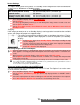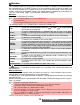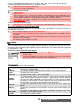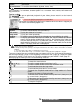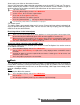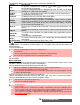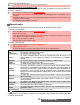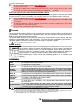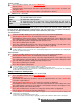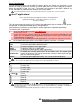User guide
77-
Fun & Media box
To discard a downloaded music:
To access music on your miniSD™ Card
You can store or play music files on your miniSD™ Card. The Options lists are the same as in
the Music sub-menu.
Speech notes
This feature allows you to record speech notes up to 25 minutes on your phone.
To record a speech note
To select a speech note.
If the selection is a sub-folder, an Options list is available: View, Record new, Delete, New fold-
er and My preferences.
1 Select Discard. The music file is erased permanently.
1 Press the [Menu/T9] key. Select Fun & Media box.
2 Select Music, then Memory card (this item is only displayed when a miniSD™ Card is
inserted).
3 Scroll up or down to select the required melody or choose a folder (press OK to view its con-
tent) then select a melody.
4 The melody is played within 2 seconds.
1
Press the [Menu/T9] key. Select Fun & Media box.
2 Select Speech note.
3 If no speech note has been recorded, select New. If one/several speech note(s) is/are stored
in the phone, select Options then Record new.
4 Select Stop to end the recording.
5 Enter the note name and press OK.
1
Press the [Menu/T9] key. Select Fun & Media box.
2 Select Speech notes.
3 Scroll up or down to select the required speech note or the required folder.
OPTIONS DESCRIPTION
Play To play the selected speech note(s).
Record new To record a new speech note.
Set as...
To set the selected speech note as a ring tone for Line1 or Line2, as an
alarm melody, as a message alert melody or as a Welcome or a Goodbye
melody.
Send by... To send the speech note via the Infrared port, by MMS or Mail.
Delete To delete the current speech note.
Delete all To delete all the speech notes of the current folder.
Multiple
selection
To access the Multiple selection screen and select several speech notes.
You can then select Options to Send the selected file(s) by infrared port, to
Delete the selected file(s), to Move them to a Speech notes sub-folder or to
the miniSD™ Card, to Copy them to a Speech notes sub-folder or to the
miniSD™ Card, to Select all the speech notes or to Unselect all the ticked
speech notes.
Move to
To move the selected speech note to the miniSD™ Card or to a Speech
notes sub-folder.
Copy to
To copy the selected speech note to the miniSD™ Card or to a Speech
notes sub-folder.
New folder
To create a new folder in the Speech note sub-folder (only available if the
selection is not a folder already).
Rename To change the name of the current speech note.
Details
To view information about the name, file size and recording date, and file
protection status.
My preferences To sort the stored images (by date, name, size).
You can only access the miniSD™ Card storage space if the miniSD™ Card is inserted in the phone.