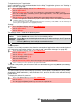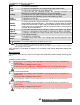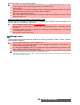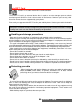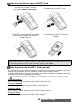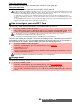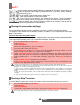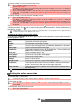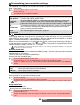User guide
83-
Fun & Media box
Sending a vCard or a vCalendar by SMS
To access other files stored on your miniSD™ Card
You can store or view other file types that are stored on your miniSD™ Card. The Options lists
are the same as in the Others sub-menu.
Storage used
To consult the percentage of memory used for the Pictures, Melodies, Videos, Frames, Speech
note and Others folders:
1 Select the vCard or the vCalendar you wish to transfer as explained in "Diary", page 16, "Cal-
endar", page 16 and "Tasks list", page 18 or select it from Others.
2 Select Options.
3 Select Send by... then SMS. A warning may be displayed regarding the number of required
SMS to send the card (where more than 1 SMS is required).
4 Select OK if you wish to continue.
5 Enter the number to which you want to send the vCard or the vCalendar, or select a name
from the Names list.
1 Press the [Menu/T9] key. Select Fun & Media box.
2 Select Others, then Memory card (this item is only displayed when a miniSD™ Card is
inserted).
3 Scroll up or down to select the required file or choose the required folder (press OK to view
its content) then select a file.
4 Select Options then select View.
1
Press the Menu/T9 key. Select Fun & Media box.
2 Select Storage used. The total memory used is displayed (all file types). Select Details to
view storage information per file type.
3 Use the [Up] and [Down] arrow keys to scroll to the required information type (Pictures, Mel-
odies, Videos, Frames, Speech note, Others).
The Fun & Media box space is managed as a single folder. The Pictures, Melodies,Videos, Frames, Others
and Speech note files therefore share the same space in the phone.
You may not be able to store more files. You can however remove pictures, for instance, to free some space
and create a new Speech note.