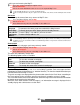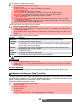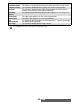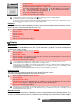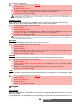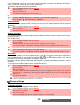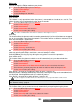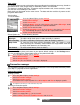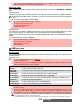User guide
95-
Settings
Ramping
When activated, this feature gradually increases the incoming ringtone to the maximum volume
level if the call is not answered after the first ring.
Display
Main screen
You can set a pre-embedded picture (see " Fun & media box", page 69).To select a background
image for your Main screen:
External screen
You can set a still image to personalise your phone External screen.
To select a background image for your External screen:
Welcome screen
Upon switching on your phone, a Welcome screen is displayed prior to the Standby display. This
screen is a default one but you can customize it by selecting any of the Pictures folder images
3 Select Volume.
4 Select Ring, Keys, Conversation or Alarm.
5 Scroll up or down to adjust the settings. You can also use the numeric keys
to set the required audio level: pressing sets the volume to 2, pressing
or sets the volume to 6 or 7, pressing sets the volume to the minimum
value (1 for speech and 0 for all others).
6 Press OK to validate the setting.
7 Select Save to store your setting.
1. If the ringtone volume level is set to 0, the icon is displayed on the Standby display.
2. Setting the key tones to 0 deactivates the key tones.
3. You can set the conversation volume by using the [Up] side key (to increase the sound volume level) or
the [Down] side key (to decrease the sound volume level).
1
Press the [Menu/T9] key. Select Settings.
2 Select Tones.
3 Select Volume.
4 Select Ramping.
5 Select On.
6 Select Save to store your setting.
1
Press the [Menu/T9] key. Select Settings.
2 Select Display.
3 Select Main screen.
4 Select Pictures (see "Pictures", page 69) to select one the stored images or select one of
the five available background images.
5 Select Save to store your setting.
1. The Urban theme changes twice a day: a night screen is set at 7 p.m. and a day screen at 7 a.m.
2. The Meridian theme displays the origin and the secondary clocks.
3.You can also set your Main screen image from the Pictures menu (see "Setting a still or animated image as
a standby display (for the Main screen or the External screen), as a Welcome screen or as a Goodbye screen
from the Pictures folder", page 71).
4. The above mentioned background themes may not all be available on your phone.
1
Press the [Menu/T9] key. Select Settings.
2 Select Display.
3 Select External screen.
4 Select Default to set the default image as standby screen for your External screen or select
Pictures (see "Pictures", page 69) to select one of the stored pictures.
5 Select Save to store your setting.
You can also set your External screen image from the Pictures menu (see "Setting a still or animated image as
a standby display (for the Main screen or the External screen), as a Welcome screen or as a Goodbye screen
from the Pictures folder", page 71).