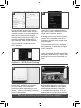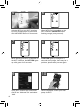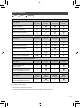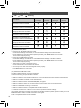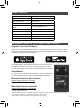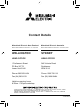Installation Guide
11
Open Wi-Fi Control App and follow
the ‘How to Setup’ instructions in the
‘Setup Wi-Fi interface’ section.
If the app does not go to this section,
you are not connected to the Wi-Fi
interface’s Access Point; please start
process again.
You can either select your available
Wi-Fi Network, or manually configure
a Wi-Fi Network.
Once completed, the MAC and ID will
be filled in ‘Add new unit’. Select ‘Add’
and then control your heat pump via
Wi-Fi.
THERE ARE TWO OPTIONS OF CONNECTING
6
Option 2 - WPS-Push Pairing
Check Wi-Fi and WPS are enabled
on your Router. The connection
procedure varies depending on your
Router – refer to your Router’s manual
for more information.
Activate WPS Mode on your Router.
This will be enabled for a set period
allowing approximately 2 minutes
to complete the next step. To do so,
please refer to your Router’s manual.
3
4
Please Note: The WPS and Router reset buttons may be similar on some Routers. Please
exercise caution as resetting your Router will erase network configuration.
Check the label on the back of the
interface for the SSID. Open the Wi-Fi
networks screen on your smartphone/
tablet and connect to the network
with the same name as the SSID. The
network password, labelled KEY, is
just under the SSID on the interface.
You will now be connected to this
Wi-Fi interface.
7
5