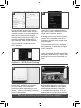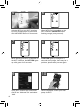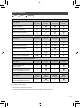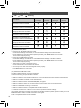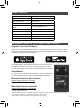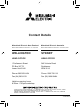Installation Guide
15
Description
ERR
(Orange)
NET
(Green)
MODE
(Orange)
UNIT
(Green)
Connection to server established, and
connection to indoor unit failed
Connection to Router failed, and
connection to indoor unit established
(*3)
Connection to Router failed, and
starting up indoor unit connection
(*3)
Connection to Router failed, and
connection to indoor unit failed
(*3)
Connection to server failed, and
connection to indoor unit established
(*2)
Connection to server failed, and
starting up indoor unit connection
(*2)
Connection to server failed, and
connection to indoor unit failed
(*2)
(*2) Details of flash pattern
• Every 0.5 sec: IP address setting is invalid.
Check DHCP Settings of the Router, or check IP address settings of the Wi-Fi interface.
If both settings are correct but still the problem persists, push RESET Button for more than
15 seconds to retry the pairing.
• Every second: DNS setting is invalid.
Check DNS Settings of the Router, or check DNS address settings of the Wi-Fi interface.
If both settings are correct but still the problem persists, push RESET Button for more than
15 seconds to retry the pairing.
• Twice every 5 sec: Not connected to server.
Check if the Router is connected to the internet.
• Once every 5 sec: Not communicating with server properly.
Push RESET Button for 2 seconds.
(*3) Details when NET LED is OFF
The Wi-Fi interface failed to connect to the Router.
Check the following, and pair the Wi-Fi interface.
• Make sure that the communication distance is not too far between the Wi-Fi interface and the Router.
• Make sure 2.4GHz is enabled on dual band Routers.
• Make sure that the Router uses WPA2-PSK(AES) encryption.
• Make sure that the number of connected devices to the Router does not exceed the limit.
• Make sure that WPS is working on the Router.
• Make sure that the Router is compatible with the Wi-Fi interface.
• If Static IP has been set - make sure it is correct as per Router network settings.
If a problem regarding connecting your Router and the Wi-Fi interface persists, please contact your local
Mitsubishi Electric office, as listed on the back of this guide.
A list of compatible Routers is also available.
Input voltage DC12.7 V (from indoor unit)
Power consumption MAX 2W
Size H×W×D (mm) 79×44×18.5
Weight (g) 110g (including cable)
Transmitter power level
(MAX)
17.5 dBm @IEEE 802.11b
RF channel 1ch ~ 13ch (2412~2472 MHz)
Radio protocol IEEE 802.11b/g/n (20)
Encryption AES
Authentication WPA2-PSK
Length of cable (mm) 2,040
Specifications
Once registered you will be able to control your heat pump with your
smartphone, tablet or online account using an internet connection.
(For a list of compatible devices, please visit the Mitsubishi Electric website).
User Manual
A copy of the user manual, terms & conditions and privacy policy can
be downloaded at any time from the Mitsubishi Electric website.
Mitsubishi Electric New Zealand
www.mitsubishi-electric.co.nz/wifi
Phone: 0800 639 434
Mitsubishi Electric Australia
www.mitsubishielectric.com.au/wifi
Phone: 1300 728 119
Register Your Heat Pump(s)
Thank you for choosing a Mitsubishi Electric Heat Pump with Wi-Fi Control. Once your Wi-Fi
interface is installed, either download the app (search term: Mitsubishi Wi-Fi Control) or visit
our website to register your heat pump(s).
Mitsubishi Electric Wi-Fi Heat Pump Control
*Apple and the Apple logo are trademarks of Apple Inc., registered in the U.S. and other countries. App Store is
a service mark of Apple Inc., registered in the U.S. and other countries.
*Google Play and the Google Play logo are trademarks of Google Inc.