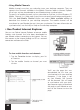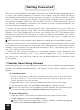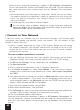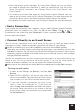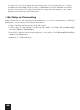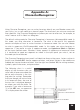Specifications
45
You can use your Mondo to exchange information with other Windows-powered devices
as well as your desktop computer, a network, or the Internet. Use the infrared (IR) port on
your Mondo to send and receive files between two devices. In addition to using a cradle,
cable, or IR port to connect your Mondo to your desktop computer, you can connect to
your desktop computer while away from the office by using a remote connection. You can
also connect your Mondo to a network or the Internet by using a remote connection. You
have the following connection options:
• Connect to your Internet service provider (ISP). Once connected, you can send and
receive e-mail messages by using Inbox and view Web pages by using Pocket Internet
Explorer. If this is the method you want to use, see "Connect to an ISP". The communication
software for creating an ISP connection is already installed on your Mondo. Your service
provider will provide software needed to install other services, such as paging and fax
services.
Please refer to the online help for further details on sending and receiving SMS messages.
• Connect to the network at your company or organization. Once connected, you can send
and receive e-mail messages by using Inbox, view Web pages by using Pocket Internet
Explorer, and synchronize with your desktop computer. If this is the method you want to
use, see "Connect to Your Network".
• Connect to your desktop computer to synchronize remotely. Once connected, you
can synchronize information such as your Pocket Outlook data. If this is the method
you want to use, see ActiveSync Help on your desktop computer or Connections Help
on the Mondo.
• Transfer Items Using Infrared
Using infrared (IR), you can send and receive information, such as contacts and appointments,
between two Windows-powered devices, and connect to the Internet through an infrared
modem.
To send information:
1- Switch to the program where you created the item you want to send and locate
the item in the list. If you want to send more than one item, drag the stylus
across the items you want to send.
2- Align the IR ports so that they are unobstructed and within a close range.
3- Tap and hold the item, and tap Send via Infrared on the pop-up menu.
You can also send items, but not folders, from File Explorer. Tap and hold the item
you want to send, and then tap Send via Infrared on the pop-up menu.
To receive information:
1- Align the IR ports so that they are unobstructed and within a close range.
2- Tap ÿ, Programs, and then Infrared Receive.
You can also receive items from Tasks, Contacts, Calendar, and Notes by tapping
Tools and then Receive via Infrared in list view.
Getting Connected