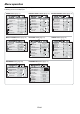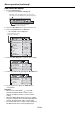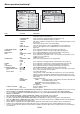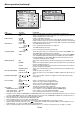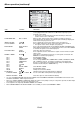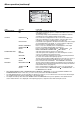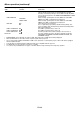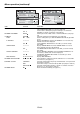User manual
EN-33
IMAGE menu
COMPUTER
0
COLOR
0
TINT
0SHARPNESS
ADVANCED MENU
NCM
SUPER RESOLUTION
IMAGE
1
1
2
2
BRIGHTNESS 0
COLOR ENHANCER
AUTO
CONTRAST
STANDARDCOLOR TEMP.
opt.
IMAGE
ADVANCED MENU
1 2
opt.
NOISE REDUCTION
CTI
INPUT LEVEL
OFF
CLOSED CAPTION
OFF
OFF
0
12
0
ENTER
OFF
ITEM SETTING FUNCTION
COLOR ENHANCER AUTO Select to optimize the settings automatically depending on the input signal.
(Select this option for normal use.)
PRESENTATION Select to make the displayed image look bright and crisp.
STANDARD Select to make the displayed image look natural.
THEATER This option, suitable for viewing movies, makes the displayed image look soft
and smooth.
sRGB Select to give priority to the color reproducibility.
USER
Select to set the gamma curve or set BrilliantColor™. (See page 43.)
MULTI-SCREEN You can set the gamma curve and BrilliantColor™ in the multi-screen
application.
SUPER RESOLUTION ON / OFF Use to emphasize the fi neness of the image. (See page 44.)
CONTRAST ±30 Use to adjust the contrast of the projected image. (See page 42.)
BRIGHTNESS ±30 Use to adjust the brightness of the projected image. (See page 42.)
NCM COMPUTER / VIDEO Use to adjust the predetermined tone of each color.
USER
Use to emphasize only certain colors or to correct the tonal deviation of only
certain colors. (See page 44.)
OFF NCM doesn’t work.
COLOR TEMP. STANDARD / LOW /
HIGH
Select from the predetermined color temperatures.
USER
Use to adjust the color temperature to a desired value. (See page 42.)
COLOR ±10 Use to adjust the color thickness of the projected image. (See page 42.)
TINT ±10 Use to adjust the color tint of the projected image. (See page 42.)
SHARPNESS ±5 Use to adjust the sharpness of the projected image. (See page 42.)
ADVANCED MENU ENTER
The ADVANCED MENU is displayed for the following settings.
NOISE REDUCTION ON / OFF
Use to reduce noise and roughness in the image when noisy video signal is input.
CTI ON / OFF Use to correct smeared color boundaries.
INPUT LEVEL ±5 For analog signal input:
The input level of video signal differs among devices to be connected. High
input level causes solid white in displayed image and low input level causes
displayed image to get dark. Use this menu to adjust the input level of analog
video signal.
AUTO /
ENHANCED /
NORMAL
For digital signal input:
AUTO: The proper setting is automatically selected. (Selectable only
when HDMI signal is input.)
ENHANCED: Select when solid black occurs.
NORMAL: Select when grayish black occurs.
(See page 28.)
CLOSED CAPTION OFF Does not display captions.
CC1 / CC2 Displays captions.
• When EDGE BLENDING is ON or COLOR MATCHING is MANUAL or MEASURE in the MULTI-SCREEN menu, you can set only
MULTI-SCREEN in the COLOR ENHANCER menu. In this case, you cannot set any other items than MULTI-SCREEN.
• You can set MULTI-SCREEN in the COLOR ENHANCER menu only when EDGE BLENDING is ON or COLOR MATCHING is
MANUAL or MEASURE.
• When COLOR ENHANCER is sRGB, COLOR TEMP., COLOR, TINT and NCM can’t be adjusted.
• When the setting of COLOR ENHANCER is changed, the displayed image may be disturbed.
• The effect obtained when SUPER RESOLUTION is ON varies depending on the type and resolution of the input image.
• When the COMPUTER1, COMPUTER2, DVI, HDMI or SDI is selected as the input source, COLOR and TINT can’t be adjusted.
• TINT is available only when the NTSC signal is input.
• INPUT LEVEL is unavailable when the digital signal is supplied from the YC
B
C
R
/YP
B
P
R
terminal of the connected device.
• Captions are not displayed while information about the menu or input signal selection is being displayed on the screen.
• The closed caption function displays text information included in the NTSC signal, which is mainly used for TV broadcasting in
North America.
Menu operation (continued)