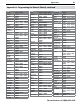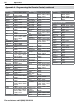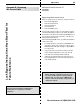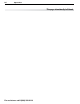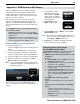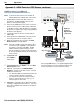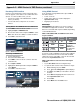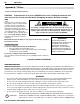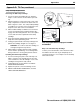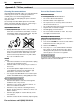Home Cinema System User Manual
Appendices 85
For assistance call 1(800) 332-2119
4.
If prompted for a name,
highlight a name for the
device and press
ENTER
to
add a check. The device
itself may later override the
name assigned.
5.
Highlight On and press
ENTER
to add a check.
7.
Highlight EXIT and press
ENTER
to close the New
Device Found screen.
Note: At any time after completing Auto Input Sens-
ing, you can set the TV’s HDMI control on or off
in the Inputs > HDMI Control menu.
8.
838 Series. To supplement HDMI control with
NetCommand IR control, see page 64.
Many new HDMI devices have a feature called Con-
sumer Electronics Control (CEC) or HDMI Control.
HDMI Control allows one device, such as the TV, to
control other devices, such as an A/V receiver or disc
player. Use of CEC is optional.
Each manufacturer chooses which CEC functions to
support so it is difficult to predict which devices and
features are compatible with Mitsubishi’s HDMI Control.
You may find that CEC functions for a specific device are
limited.
To use HDMI Control, you must enable it in both
the TV and the device.
• In the TV. Enable HDMI control from the New
Device Found screen or from the Inputs > HDMI
Control menu.
• I
n the Device. Most devices with HDMI CEC com-
patibility let you turn it on or off in the device menus,
where it is typically listed as “HDMI Control.”
Enabling HDMI Control of CEC Devices
To ensure proper detection
• Power on HDMI devices before connecting them to
the TV.
• Connect and set up HDMI devices one at a time.
1.
Power on the device and allow it to complete the
power-on sequence (boot up). Stop any playback.
2.
Connect the device to one of the TV’s HDMI inputs.
3.
When the TV detects the connection, the New
Device Found screen will appear.
Note: See “If the New Device Found Screen Has No
HDMI Control Option” on this page if there is no
HDMI Control option.
New Device Found screen with HDMI Control option.
This screen displays only if the device’s HDMI Control is
enabled
.
Appendix C: HDMI Control of CEC Devices
If the New Device Found Screen
Has No HDMI Control Option
If the New Device Found screen shows no option for
HDMI Control, one of these conditions applies:
• HDMI Control is turned off in the menus of the
new device
Action:
a. Highlight EXIT and press
ENTER
to close the
New Device Found screen.
b. Display the device’s setup menus and enable
the device’s CEC capabilities.
c. Wait for the TV’s New Device Found screen
to appear again.
d. If the New Device Found screen does not
appear, power off the device. Power on the
device and wait for the New Device Found
screen to display with the HDMI Control
option.
• The HDMI cable cannot support CEC
Action:
Upgrade your HDMI cable to one that supports
CEC.
• The device does not have CEC compatibility
Action:
- Control the device with its own remote
control or program the TV’s remote control to
operate the device.
- 838 Series. Use the TV’s NetCommand IR
control (page 64).