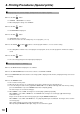- Mitsubishi Digital Electronics VCR User Manual
70
8. Printing Procedures (Special prints)
Storing an image in any position
1 Press the DISPLAY button to display the set conditions.
2 Press the FIELD/FRAME button on the remote control to select FIELD or FRAME.
3 Press the MONITOR button and select the source image (“LIVE” is displayed on the monitor.) to display the image to be stored
in memory.
4 Press the MEMORY button to store the image to be printed.
1 Storing images in memory
, When “MODE” is set to “DIFF” and “IMAGES” to “4” or “16”, store the set number of images in memory by repeating
“displaying the image to be stored in memory on the monitor” → “pressing the MEMORY button” →....
When an image is stored in memory, the source image (“LIVE” is displayed on the monitor.) is displayed approx. 1 second
after the memorized image is displayed.
, When “MODE” is set to “DIFF” and “IMAGES” to “2” or “2s”:
FRAME .... One image can be stored in memory page A and B.
FIELD ....... One image can be stored in memory page A and B, or C and D.
, When “MODE” is set to “DIFF” and “IMAGES” to “4”:
FRAME .... [A B ] and [ABCD] are not displayed on the screen.
4 images can be stored in only 1 memory page.
FIELD ....... 4 images can be stored in memory page A or B.
, When “MODE” is set to “DIFF” and “IMAGES” to “16”:
FRAME .... [A B ] and [ABCD] are not displayed on the screen.
16 images can be stored in only 1 memory page.
FIELD ....... [A B ] and [ABCD] are not displayed on the screen.
16 images can be stored in only 1 memory page.
, When “MODE” is set to “SAME” :
FRAME .... An image can be stored in memory page A or B only once.
FIELD ....... An image can be stored in A, B, C or D only once.
When “MODE” is set to “DIFF” and “IMAGES” to 4 or 6
1 Press the DISPLAY button to display the set conditions.
2 Press the MONITOR button. Select source image (“LIVE” is displayed on the monitor.) to display the image to be stored in
memory.
3 Press the MONITOR button to display the memorized image. (“MEMORY” is displayed on the screen.)
, When “IMAGES” is set to 4 and FIELD mode is selected, press the MEMORY PAGE button to select the memory page.
4 Press the DISPLAY button to display the set conditions.
, The memory page number where the image can be stored is indicated.
The position number where the image can be stored is indicated in green.
5 Press the shift buttons to determine the position to store the image.
, The image is stored in the selected position.
6 Press the MEMORY button to store the image to be printed.