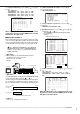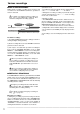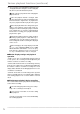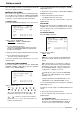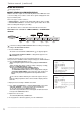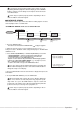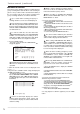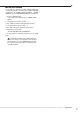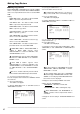- Mitsubishi Digital Electronics DVR User Manual
75
•
••••••••••••••••••••••••••••••••••••••••••••••••••••••••••••••••••••••••••••••••••••••••••••••••••••••••••••••••••••••••••••
Operations
Various search
This unit supports a variety of search functions which will
allow you to quickly access the desired video.
■ SEARCH SELECTION
The search screen appears when the SEARCH button is
pressed. When pressed again, the “SEARCH SELECTION”
screen appears. This screen is to select playback device,
search type, camera number and start and end time.
♦ SEARCH TYPE
Pressing the SEARCH button display 1 of 5 search screens.
<SEARCH SELECTION>
>>
SEARCH TYPE TIME DATE
SELECTION CAMERA NUMBER ALL
PLAYBACK DEVICE MAIN
MAIN
START 02-02-2003 00:00:00
END 04-04-2003 12:30:15
Setting ( default : “TIME DATE” )
“TIME DATE”, “INDEX”, “ALARM INDEX”,
“ALARM SKIP”, “ALARM LIST”
1. Press the SEARCH button twice.
• The search screen appears when the button is pressed the
first time. The <SEARCH SELECTION> screen appears when
the button is pressed again.
2. Display the desired setting in “SEARCH TYPE” and confirm.
3. Turn the SHUTTLE ring counterclockwise.
• The search screen set in step 2 appears.
4. Turn the SHUTTLE ring counterclockwise or press the
SEARCH button.
♦ SELECTION CAMERA NUMBER
The camera number to search is selected. “SELECTION
CAMERA NUMBER” setting will not appear if “SEARCH
TYPE” is set to “INDEX SEARCH”.
<SEARCH SELECTION>
SEARCH TYPE TIME DATE
>>
SELECTION CAMERA NUMBER ALL
PLAYBACK DEVICE MAIN
MAIN
START 02-02-2003 00:00:00
END 04-04-2003 12:30:15
Setting ( default : “ALL” )
“
ALL”, “
1
”, “
2
”, “
3
”, “
4
”, “
5
”, “
6
”, “
7
”,
“
8
”, “
9
”, “
10
”, “
11
”, “
12
”, “
13
”, “
14
”, “
15
”, “
16
”
“ALL” : Searches all camera numbers (“
1
” ~ “
16
”)
and displays all images on a 16 split-screen.
“
1
” ~ “
16
” : Searches selected camera numbers,
and displays on 1 screen the image that best
matches specified criteria.
1. Press the SEARCH button twice to display the <SEARCH
SELECTION> screen.
2. Display the desired setting in “SELECTION CAMERA
NUMBER” and confirm.
3. Turn the SHUTTLE ring counterclockwise.
• The display returns to the search screen.
4. Turn the SHUTTLE ring counterclockwise or press the
SEARCH button.
♦ DATE/TIME
Displayed only when the above “SEARCH TYPE” is set to
“ALARM LIST”. Used when narrowing down the number
of lists to display on the screen during alarm list search (
see page 78 ).
♦ PLAYBACK DEVICE
Select the HDD to play back.
<SEARCH SELECTION>
SEARCH TYPE TIME DATE
SELECTION CAMERA NUMBER ALL
>>
PLAYBACK DEVICE MAIN
MAIN
START 02-02-2003 00:00:00
END 04-04-2003 12:30:15
Setting ( default : “MAIN” )
“MAIN”, “SUB”
Device selection using the PLAY DEVICE but-
ton cannot be made while the Search menu is dis-
played.
To playback data on a peripheral recording de-
vice, select the desired device using the PLAY DE-
VICE button on the front of the unit. Note that on
the “PLAYBACK DEVICE” setting, a “peripheral re-
cording device” setting does not exist.
“SUB” appears on the screen when “PARTITION”
is selected on “HDD SETTING” of the <INITIALI-
ZATION> screen.
setting is added when the HDD SETTING is set to
“PARTITION” on the <INITIALIZATION> screen.
1. Press the SEARCH button twice to display the <SEARCH
SELECTION> screen.
2. Display the desired setting in “PLAYBACK DEVICE” and
confirm.
3. Turn the SHUTTLE ring counterclockwise.
4. Turn the SHUTTLE ring counterclockwise or press the
SEARCH button.
START/END display
The date/time of the recording start/end points of
the device set in “PLAYBACK DEVICE” is displayed.
Use this as your reference time when searching.