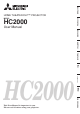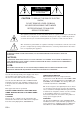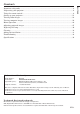MODEL HC2000 HC2000 This User Manual is important to you. Please read it before using your projector.
CAUTION RISK OF ELECTRIC SHOCK DO NOT OPEN CAUTION: TO REDUCE THE RISK OF ELECTRIC SHOCK, DO NOT REMOVE COVER (OR BACK) NO USER-SERVICEABLE PARTS INSIDE REFER SERVICING TO QUALIFIED SERVICE PERSONNEL. The lightning flash with arrowhead symbol within an equilateral triangle is intended to alert the user to the presence of uninsulated “dangerous voltage” within the product’s enclosure that may be of sufficient magnitude to constitute a risk of electric shock.
Important safeguards ......................................................................................................................4 Preparating your projector ..............................................................................................................6 Using the remote control .................................................................................................................9 Setting up your projector ..................................................................
Important safeguards Please read all these instructions regarding your projector and retain them for future reference. Follow all warnings and instructions marked on the projector. 1. Read instructions All the safety and operating instructions should be read before the appliance is operated. 10. Power sources This projector should be operated only from the type of power source indicated on the marking label.
Do not operate if smoke, strange noise or odor comes out of your projector. It might cause fire or electric shock. In this case, unplug immediately and contact your dealer. Never remove the cabinet. This projector contains high voltage circuitry. An inadvertent contact may result in an electric shock. Except as specifically explained in the Owner's Guide, do not attempt to service this product yourself. Please contact your dealer when you want to fix, adjust or inspect the projector.
Preparating your projector Checking accessories The following accessories are provided with this projector. Check to be sure that all of the accessories are packed in the package. Power supply parts Remote control parts Power cord (two) (42.50115.021, 42.50122.011) Remote control (45.80H01.002) Cables R03 (Size-AAA) battery (two) Others Mini D-SUB 15P D-SUB 9P D-SUB 9P DVI RS-232C cable Mini D-SUB 15P DVI(42.86603.001) conversion cable (42.80H04.001) • Used for adjustment by service person.
ENGLISH Overview 1 2 5 3 6 4 1 2 3 4 5 6 7 Remote control sensor (Front) Lens Control area Power / indicators area Terminal panel Lamp cover Exhaust vent 1 2 3 4 5 6 7 8 9 Lens shift dial {) button ZOOM IN / UP ({ $) button FOCUS - / LEFT ($ %) button FOCUS + / RIGHT (% }) button ZOOM OUT / DOWN (} AUTO POSITION button SOURCE button MENU/EXIT button ENTER button 7 Control area LENS SHIFT 1 DOWN UP ZOOM IN / UP 2 4 3 FOCUS -/LEFT FOCUS +/RIGHT 5 ZOOM OUT / DOWN AUTO POSITION SOURCE MENU
Preparating your projector (Continue) Terminal panel 1 2 3 DVI Y Cb/Pb Cr/Pr B(Cb/Pb) R(Cr/Pr) VIDEO 4 G(Y) H/HV 1 2 3 4 5 6 7 Remote control sensor (Rear) Component terminals DVI terminal VIDEO terminal 5 BNC terminals S-VIDEO terminal RS-232C terminal 1 2 3 4 5 LAMP indicator TEMP (temparature) indicator POWER button / POWER indicator MAIN switch Power cord inlet 1 2 3 4 Angle adjusting feet (front) Exhaust vent Angle adjusting feet (rear) Intake vent / filter cover V 5 RS-232C S-VIDE
Overview of the remote control 13 1 ON STANDBY 2 AUTO LIGHT OFF 12 DVI-A COMP DVI-D 3 Video BNC S-Video 16:9 Standard 4 ZOOM 11 MEM2 MEM3 MEM1 ZOOM IN/UP 5 FOCUS–/LEFT 6 7 10 9 MENU CONT 8 FOCUS+/RIGHT ENTER TINT ZOOM OUT/DOWN BRIGHT COLOR C.
Using the remote control (Continue) Operational range of the remote control Front of projector 30˚ Rear of projector 30˚ 30˚ 30˚ • Keep the remote control photo-sensor out of direct sunlight or fluorescent lamp light. • Keep the remote control photo-sensor at least 2 m away from fluorescent lamps. Otherwise, the remote control may malfunction. • If there is an inverter-operated fluorescent lamp near the remote control, the remote control operation may become unstable.
Setting up the screen Install the screen perpendicularly to the projector. If the screen can not be installed in such a way, adjust the projection angle of the projector. (See below.) • Install the screen and projector so that the projector’s lens is placed at the same height and horizontal position of the screen center. • Do not install the screen where it is exposed to direct sunlight or lighting. Light directly reflecting on the screen makes the projected images whitish and hard to view.
Setting up your projector (Continue) Screen size and projection distance Refer to the following table to determine the screen size.
D (Height of the screen) A (Height of the projected image) Screen size D C When the aspect ratio of the screen is 4:3, the positional relation between the projected image and the screen is as shown on the right. Refer to the following table for installation.
Viewing video images A. Connecting the projector to video equipment Preparations: • Make sure that the power of the projector and that of the video equipment are turned off. To VIDEO terminal 1. Connect one end of a commercially available video cable to the VIDEO terminal of the projector. Video cable 2. Connect the other end of the video cable to the video output terminal of the video equipment.
You can project high-quality images by connecting the DVI terminal of this projector to video equipment having a DVI-D output terminal. In addition, this projector supports HDCP and is able to receive encrypted digital video data that are output from DVD players.
Viewing video images (continued) C. Projectiing images Preparation: • Remove the lens cap. • Turn on the power of the connected video equipment. 1. Turn the main power switch to on (or to the I position). • When the main power switch is turned on, the POWER indicator lights up red.
9. Press the POWER button on the projector or the OFF button on the remote control. • A confirmation message is displayed. • To cancel the procedure, leave the projector for a while or press the MENU button on the remote control or the MENU/ EXIT button on the projector.
Viewing video images (continued) Setting the aspect ratio You can change the aspect ratio of the input video signal (or the ratio of width to height of the image). Change the setting according to the type of the input video signal. Standard 16 : 9 Projects images on the full screen (16:9) Original image size Changes the aspect ratio according to the type of the input signal. ZOOM1 Projects images in the CinemaScope size together with subtitles.
A. Connecting the projector to a computer Preparation: • Make sure that the power of the projector and that of the computer are turned off. • When connecting the projector to a desktop computer, disconnect the RGB cables that are connected to the monitor. For analog connection: 1. Connect one end of the supplied Mini D-SUB 15pin-DVI conversion cable to the DVI terminal of the projector.
Viewing video images (continued) C. Projectiing images Preparation: • Remove the lens cap. • Turn on the power of the connected equipment. 1. Turn the main power switch to on (or to the I position). • When the main power switch is turned on, the POWER indicator lights up red.
LAMP TEMP AC IN POWER MAIN Main power switch ON STANDBY OFF button AUTO LIGHT OFF DVI-A COMP DVI-D 9. Press the POWER button on the projector or the OFF button on the remote control. • A confirmation message is displayed. • To cancel the procedure, leave the projector for a while or press the MENU button on the remote control or the MENU/ EXIT button on the projector. 10.Press the POWER button on the projector or the OFF button on the remote control again.
Menu Operation • Menus are not displayed when no signal is supplied to the projector. PICTURE CONTRAST -50 - +50 BRIGHTNESS PRO PICTURE -50 - +50 COLOR *1 -50 - +50 TINT *2 -50 - +50 SHARPNESS 0-4 WHITE ENHANCE 0 - 10 COLOR TEMP.
Following describe how to set Vertical Location as an example. 6. Press the { or } button to select an item to adjust. SHUTTER 1. Press the MENU button. The top menu appears. • When no signal is input, the top menu does not appear. PICTURE opt. CONTRAST 0 BRIGHTNESS 0 COLOR 0 TINT 0 SHARPNESS 0 WHITE ENHANCE 0 SHUTTER UPPER 0 SHUTTER LEFT 0 SHUTTER RIGHT 0 VERTICAL LOCATION 0 7. Set the selected item by pressing the $ or % button. SHUTTER SHUTTER UPPER 2.
Menu operation (continued) Available settings in the menus Set the following items on their relevant menus. 1. PICTURE menu PICTURE opt. 2.PRO PICTURE menu PRO PICTURE 3. OPTION menu OPTION CONTRAST 0 BRIGHTNESS 0 GAMMA THEATER1 COLOR 0 SET UP OFF MENU POSITION TINT 0 BLACK STRETSCH OFF BACK COLOR SHARPNESS 0 DISPLAY POSITION WHITE ENHANCE 0 opt. COLOR TEMP. INSTALLATION SAVE MEMORY TRANSPARENT MENU opt. 4.
SIGNAL SETTING TRACKING FINE SYNC. H.POSITION * V.POSITION * COMPONENT AUTO RGB YCbCr YPbPr ASPECT STANDARD 16:9 ZOOM1/2/3 MIRROR REAL FLOOR FRONT CEILING FRONT FLOOR REAR CEILING REAR KEYSTONE LANGUAGE EXPAND • • • • • H.KEYSTONE V.KEYSTONE 9 languages FUNCTION The test pattern for focus adjustment is displayed when the ENTER button is pressed. Use to adjust the image supplied from the computer. Use to eliminate vertical wide stripes, if appears, viewing the projected image.
Menu operation (continued) To store the image quality settings: Signal group Signal name You can store up to 3 patterns of the image quality setting, which consists of the settings of the PICTURE menu and the PRO PICTURE menu (excluding COLOR TEMP.) per group of input signals. (See the table on the right.) Video Video, S-Video, 480i, 576i Number 3 Progressive 480p, 576p 3 HDTV 1080i, 720p 3 RGB Others (Computer signal etc.) 3 To store the settings: (See Page 23 for menu setting.) 1.
ENGLISH Adjusting projected images To adjust the brightness (CONTRAST and BRIGHTNESS): You can make adjustments for the brightness of the projected image using the menu. (See Page 23 for menu setting.) CONTRAST 1. Display the PICTURE menu. BRIGHTNESS 2. Select CONTRAST or BRIGHTNESS by pressing the { or } button. 3. Adjust the selected item by pressing the $ or % button. 0 0 To cancel the menu: 4. Press the MENU button. CONTRAST Select to adjust the contrast of the image.
Adjusting projected images (continued) To adjust the tone of white (COLOR TEMP.): You can select a preset color temperature (white tone) using the menu. (See Page 23 for menu setting.) COLOR TEMP. 1. Display the PRO PICTURE menu. 2. Select COLOR TEMP. by pressing the { or } button. 3. Select your desired color temperature by pressing the { or } button. • When you select SPECIAL, the color temperature which concerns the black-to-white balance is applied.
How to adjust the image supplied from the computer using the menu: Carry out the following procedures according to the symptoms. Wide strips appear. ................................................ Adjust TRACKING in the SIGNAL SETTING menu. The projected image flickers. The projected image is blurred. ............................ Adjust FINE SYNC. in the SIGNAL SETTING menu. The projected image is displaced horizontally. ..... Adjust H.POSITION in the SIGNAL SETTING menu.
Replacing the lamp This projector is equipped with a lamp to project images. This lamp is a consumable. It may burn out or its brightness may decrease during use. In such cases, replace the lamp with a new one as soon as possible. Be sure to replace the lamp with a new lamp separately sold that is exclusive to HC2000. Contact your dealer for purchase of the lamp. WARNING: • Be sure to turn off the main power switch and unplug the power cord from the wall outlet before replacing the lamp.
6. Hold the handle of the new lamp and insert the lamp in the opening in the projector to the end in the correct orientation. 7. Press the handle into its storing position. • Make sure that the handle is securely locked. 8. Tighten the three fixing screws (b) securely using a flatblade driver. 9. Mount the lamp cover on the projector and fix the lamp cover fixing screw (a) securely using a hexagon wrench (2-face, 3 mm). • When the lamp cover is not mounted correctly, the projector is not turned on.
Cleaning Be sure to turn off the main power switch and unplug the power cord before you start cleaning. To clean the filter: Clean the filter as frequently as possible (or once per month). Dust collecting on the filter of the intake vent may cause the temperature inside the projector to abnormally rise, damaging the parts inside and affecting the projector’s lifetime, resulting in a breakdown.
To view images projected by the ceilingmounted projector from the front: When the projector is installed on the ceiling, the special ceiling mount bracket, which is separately sold, is required. Be sure to ask a certified installation specialist for installation of the projector. Contact your dealer for details. • Mitsubishi assumes no responsibilities for any damage caused by use of other manufacturer’s ceiling bracket and by inadequate installation conditions even within the warranty period.
Troubleshooting Before asking for repair of the projector, check the following. If the symptom persists, stop using the projector, be sure to unplug the power plug, and then contact your dealer. No image appears on the screen. Problem Solution Power can not be turned on. • Check whether the indicators are on or off and how they are lightning. LAMP TEMP POWER Off Solution ・ Connect the power cable to the projector. ・ Plug the power plug in the wall outlet. ・ Turn on the main power switch.
Problem Solution Projected images are distorted. • Adjust the projector and the screen so that they are perpendicular to each other. (See Page 11.) Projected images are dark. • Adjust BRIGHTNESS and CONTRAST in the PICTURE menu. (See Page 27.) • Replace the lamp. (See Pages 30 and 31.) Projected images are blurred. • • • • White dots are seen on projected images. Black dots are seen on projected images. • This symptom is normal for a DLP projector and is not a malfunction.
Specifications The specifications and outside appearance of the projector are subject to change without prior notice.
ENGLISH Type of connectable signals Screen size Input signal Signal representation Resolution Horizontal sync frequency (kHz) Vertical sync frequency (Hz) Real display (H x V) VGA 640 x 480 60 31.5 640 x 480 VGA 640 x 480 72 37.9 640 x 480 VGA 640 x 480 75 37.5 640 x 480 VGA 640 x 480 85 43.3 640 x 480 VGA 720 x 400 70 31.5 720 x 400 VGA 720 x 400 85 37.9 720 x 400 SVGA 800 x 600 56 35.2 800 x 600 SVGA 800 x 600 60 37.9 800 x 600 SVGA 800 x 600 72 48.
MITSUBISHI Projector Contact Information North America Asia MESCA (Mitsubishi Electric Sales Canada Inc.) http://www.mitsubishielectric.ca Information Technologies Group, 4299 14th Avenue, Markham, Ontario L3R 0J2, Canada Sales Phone :+1-(905) 475-7728 Fax :+1-(905) 475-7958 E-mail :projectors@mitsubishielectric.ca Technical Phone :+1-(905) 475-7728 Fax :+1-(905) 475-7958 Customer Care E-mail :support@mitsubishielectric.ca RIL (Ryoden (Holdings) Ltd. ) http://www.ryoden.com.