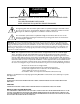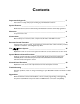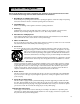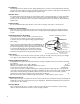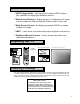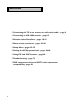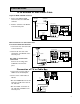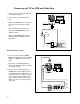THE BIG SCREEN COMPANY TM PROJECTION TELEVISION OWNER’S GUIDE VS-50805 VS-60805 CAB LE /D BS /D TV TV VC R DVD 1 AU DIO 2 4 3 5 7 PO V T AN QV NE L SL EE P VO LU ME EN TE MU CA TE NC EL GU ID P IN ME PU NU T P IP CH EX CH RE HO ME C IN FO ST OP PA RE US W/R E EV PL AY FF /FW D EO DIO /PO PIP VID AU R FO RM AT SU B CH PIP R 9 0 PU WE 6 8 SQ IN E WT-46805 WS-55805 WS-55905 WS-65905 WS-73905
CAUTION RISK OF ELECTRIC SHOCK DO NOT OPEN CAUTION: TO REDUCE THE RISK OF ELECTRIC SHOCK, DO NOT REMOVE COVER (OR BACK). NO USER-SERVICEABLE PARTS INSIDE. REFER SERVICING TO QUALIFIED SERVICE PERSONNEL. The lightning flash with arrowhead symbol within an equilateral triangle is intended to alert the user to the presence of uninsulated “dangerous voltage” within the product’s enclosure that may be of sufficient magnitude to constitute a risk of electric shock.
Contents Important Safeguards __________________________________________________ 5 Instructions on safety and proper handling of your Mitsubishi television Special Features _______________________________________________________ 7 Distinctive features, items included with your Mitsubishi television and hookup guidelines Shortcuts _____________________________________________________________ 8 A quick reference list Connections ___________________________________________________________ 9 Basic hookups to
Important Safeguards Please read all these instructions regarding your television set and retain for future reference. Follow all warnings and instructions marked on the television. 1. Read, Retain and Follow Instructions Read all safety and operating instructions before operating the appliance. Retain the safety and operating instructions for future reference. Follow all operating and use instructions. 2. Heed Warnings Adhere to all warnings on the appliance and in the operating instructions. 3.
11. Lightning For added protection for this TV receiver during a lightning storm, or when it is left unattended and unused for long periods of time, unplug it from the wall outlet and disconnect the antenna or cable system. This will prevent damage to the TV receiver due to lightning and power-line surges. 12. Power Lines An outside antenna system should not be located in the vicinity of overhead power lines or other electric light or power circuits, or where it can fall into such power lines or circuits.
Special Features ◊ HDTV Upgradeable - with the use of an optional HDTV receiver, your television can display High Definition pictures ◊ Wide Screen Television - displays pictures in a widescreen 16:9 aspect ratio for models WT-46805, WS-55805, WS-55905, WS-65905 and WS-73905 ◊ Wide Screen Formats - for displaying anamorphic DVDs on models VS-50805 and VS-60805 ◊␣ IRIS™ - room sensor that automatically adjusts brightness and contrast ◊ Multibrand Remote Control - use one remote control for many audio/vide
Shortcuts ◊ Connecting the TV to an antenna or wall outlet cable - page 9 ◊ Connecting an HD-1080 receiver - page 15 ◊ Remote control functions - pages 18-19 ◊ Menu screen summaries - pages 26-28 ◊ Setup Menu - pages 29-35 ◊ Setting the V-Chip parent lock - pages 44-48 ◊ Using PIP and POP features - page 60 ◊ Troubleshooting - page 73 ◊ DVD component video and HDTV video connection compatibility - page 83 8
Connections TV to Antenna or Wall Outlet Cable Separate UHF and VHF antennas 1. Connect the UHF and VHF antenna leads to the UHF/VHF combiner. UHF Antenna (Channels 14-69) VHF Antenna (Channels 2-13) Flat Twin Lead 2. Push the combiner onto ANT-A on the TV back panel.
Connection of TV to VCR and Cable Box 1. Connect the incoming cable to ANT-A on the TV back panel. TV back panel VIDEO S-VIDEO AUDIO V HIGH-DEFINITION INTERFACE L (MONO) R HDTV VIDEO Y INPUT-1 2. Connect three coaxial cables as follows: H Pb V HDTV AUDIO HDTV CONTROL L (MONO) R INPUT-3 MONITOR OUTPUT Y Cr • One from LOOP-OUT on the TV back panel to IN on the back of the cable box. Incoming Cable • One from OUT on the back of the cable box to ANTENNA IN on the VCR back panel.
Connection of TV to VCR and Antenna or Wall Outlet Cable Antenna/Cable Connections TV back panel VIDEO AUDIO S-VIDEO V HIGH-DEFINITION INTERFACE L (MONO) R HDTV VIDEO Y INPUT-1 1. Connect the incoming cable to ANT-A on the TV back panel. H Pb Pr V INPUT-2 HDTV AUDIO HDTV CONTROL L (MONO) R INPUT-3 MONITOR OUTPUT Y 2.
Connection of TV to Stereo Audio System 1. Connect the audio cables from AUDIO, MONITOR OUTPUT on the TV back panel to TV IN or AUX IN terminals on the back of the audio system. The red cable connects to the R (right) channel and the white cable connects to the L (left) channel. Audio system back panel section CD IN White Lead AUX IN IN TAPE 1 OUT IN TAPE 2 OUT SUBWOOFER OUT (MONO) L R Red Lead 2. Turn off the TV’s speakers through the AV CONNECTION Menu (pages 32-34).
Connection of TV to AV Receiver 1. Connect a video cable from VIDEO, MONITOR OUT on the back of the AV Receiver to VIDEO, INPUT-1 on the TV back panel using a VIDEO cable. VIDEO AUDIO S-VIDEO V HIGH-DEFINITION INTERFACE L (MONO) R HDTV VIDEO Y INPUT-1 Pr H Pb V INPUT-2 HDTV AUDIO HDTV CONTROL 2. Connect a video cable from VIDEO, MONITOR OUTPUT on the TV back panel to VIDEO TV IN on the back of the AV Receiver. 3.
Connection of TV to DVD with Component Video Outputs 1. Connect the Component Video cables from VIDEO OUT on the back of the DVD player to DVD VIDEO input on the TV back panel, matching the correct components: TV back panel VIDEO S-VIDEO AUDIO V HIGH-DEFINITION INTERFACE L (MONO) R HDTV VIDEO Y INPUT-1 Pb Pr H V INPUT-2 HDTV CONTROL HDTV AUDIO L (MONO) R INPUT-3 MONITOR OUTPUT • Y to Y, • Cr to Cr, • Cb to Cb.
Connectors for TV and Cable to HDTV Receiver The TV back panel has 5 RCA type connectors, for the HDTV connection. The back panel of your HDTV receiver may use RCA type connectors or BNC type connectors for its connection. If your HDTV receiver comes with BNC type connections, you will have to purchase BNC to RCA adaptors, to connect the TV to the HDTV receiver. These adaptors should be available at electronics supply stores.
Connection of TV and Cable to HDTV Receiver Industry Standards for HDTV RGB signals systems, synchronizations and signal strengths have not been established. These inputs will not be compatible with all HDTV receivers that offer RGB. If your HDTV receiver offers both a HDTV component (Y, Pr, Pb) video system and a HDTV RGB video signals, Mitsubishi suggests you use the HDTV component video system.
Connection of TV and Cable to HDTV Receiver with RGB Connections 1. Connect the outside antenna to ANT on the optional HDTV receiver. or 2. Connect the incoming cable to ANTA on the television back panel. BNC to RCA Adaptor Adaptor Fitted to Connection BNC Connector RCA Connector From HDTV Receiver, Green Output 3. Connect the RGB cables to the HDTV receiver and the televesion back panel.
Remote Control Functions Power Turns power on and off for the TV or other A/V products Select switch Selects which A/V product will be controlled by the remote CABLE/DBS/DTV VCR Numbers Individually select channels or enter information into TV 1 DVD AUDIO TV 2 3 6 4 5 7 8 9 SQV 0 QV POWER QV (QuickViewTM) Switches to last channel viewed SQV (SuperQuickViewTM) Scan through a memorized list of favorite channels INPUT Selects the signal you will watch (Ant-A, Ant-B, DTV, Input-1, Input-2,
Remote Control Functions, continued ENTER Use after selecting a channel number or menu item LIGHT Press to light the white buttons on the remote control CANCEL Clear SQV and some menu entries PIP/POP Use to display or change PIP or POP GUIDE ENTER MENU CANCEL HOME PIP/POP FORMAT PIP INPUT PIP CH EXCH INFO PIP INPUT Use to select the PIP or POP input source PIP CH Change the PIP channel, for Ant-A, Ant-B or DTV (with optional HD-1080 receiver) EXCH Exchange PIP or POP and main TV picture STOP T
Operating Your Remote Control Installing the batteries 1. Remove the back cover of the remote control by pushing the tab in the direction of the arrow and sliding off the cover. 2. Load the batteries, making sure the polarities(+) and (-) are correct. size AAA batteries RO3 1.5V UM-4 AAA IMPORTANT When you replace the batteries in your remote control, the remote may return to its initial setting. You may need to set up your remote again.
Remote Control of Other Audio and Video Products Programming the Remote to Control Other Brands of Audio and Video Products: • Move the slide switch at the top of the remote to select the audio or video product you want to control. • Press and hold the POWER button, so that it stays down when you enter the code. • Enter the code for the equipment from the appropriate list, exactly as stated. If there is more than one code number, try the numbers, until you find the correct code..
Remote Control of Other Audio and Video Product, continued DVD Player codes: DVD/LDP brand code to enter: Mitsubishi (DVD) Mitsubishi (LDP) Panasonic Pioneer DVD (LDP) Sony Toshiba 003 016, 017 250 252 (016, 017) 254 253 To reset to default code, enter 000 CABLE/DBS/DTV Mitsubishi AV receiver with CD player Kenwood Onkyo Pioneer Sony Yamaha DVD AUDIO If your DVD code is not listed here, please see page 79 for a complete listing.
Remote Control Channel Selection There are several ways to select channels with the remote control: Changing Channels Numbers* enter the number, the channel will change in 4 seconds, or after the third number 1 2 3 4 5 6 7 8 9 SQV 0 QV SUB When optional HD-1080 receiver is connected, use after choosing a major DTV channel, to enter minor (sub) channel SUB CHANNEL SQV (SuperQuickViewTM) press to see stored SQV channels, in order Channel press to view channels in order, including DTV channels
Remote Control of the Sleep Timer Setting the Sleep Timer SLEEP Press on the remote control. The TV will display the message: Sleep: 030 Min. SLEEP With each press of the time increases in 30 minute intervals until the maximum of 120 minutes is displayed. SLEEP Release when the desired time is set. SLEEP To see how much time is left until the timer goes off, press once. The remaining time will display on-screen. SLEEP SLEEP Canceling the Sleep Timer SLEEP Press to see the on-screen display.
The Menu System Your television has Mitsubishi’s exclusive on screen operating system, which provides onscreen information for menu choices and changes. MAIN MENU A picture (icon) will be highlighted when selected with the ADJUST arrows. The picture (icon) indicates that a submenu or automatic function can be changed. Press the ENTER button to display the options or start the function.
Menu Screens The Main Menu Screen will always be the first screen that appears when you press the MENU button. MAIN Menu MAIN MENU SETUP CAPTIONS CHANNEL EDIT ADVANCED FEATURES AUDIO/VIDEO SETTINGS ADJUST to select item ENTER for menu or to start MENU to return MAIN MENU Basic set up instructions and procedures are available through the SETUP menu screens.
Menu Screens, continued MAIN MENU Display captions or text, choose black or gray as the background color for the closed caption area, enable the DTV channel guide (when optional HDTV-1080 receiver CAPTIONS Menu CAPTIONS menu Closed Captions :On if mute CC Background :Gray DTV Channel Guide :On ADJUST to select item then move to and change option MENU to return MAIN MENU Use to customize channel information for Ant-A, Ant-B, and DTV (if optional HD1080 receiver is connected).
Menu Screens, continued MAIN MENU Set your TV to turn on automatically, block unwanted programs with the V-Chip lock, converge (align) the three main colors, change the screen resolution and display a blue screen when showing an input with no signal.
SETUP Menu Remote control menu selection: 1. MENU to display the Main Menu ENTER 2. or and 3. or to select the menu item to change to select the SETUP menu 4. to move to the setting field 5. or 6. after making your changes to change the setting 7. or MENU HOME to select another menu item OR to return to the previous menu OR to return to TV viewing. MAIN MENU This selection memorizes the channels your TV can receive and skips the unused or weak channels.
SETUP Menu, continued AUTO (automatic) Clock Settings MAIN MENU SETUP MENU The clock setting of Auto will automatically set the day and time using Extended Data Service (XDS) time data available when tuned to a PBS or other channel that carries this service.
SETUP Menu, continued Remote control menu selection: 1. MENU to display the Main Menu ENTER 2. or and 3. or to select the menu item to change to select the SETUP menu 4. to move to the setting field 5. or 6. after making your changes 7. or MENU to change the setting HOME to select another menu item OR to return to the previous menu OR to return to TV viewing. Manual Clock Settings MAIN MENU SETUP MENU For the Manual clock setting, select the current time, including AM or PM.
SETUP Menu, continued MAIN MENU SETUP MENU The AV Connection Menu allows you to customize the way your TV works with other audio and video components, for a complete Home Theater experience.
Setup Menu, continued Remote control menu selection: 1. MENU to display the Main Menu ENTER 2. or and 3. or to select the menu item to change to select the SETUP menu 4. to move to the setting field 5. or 6. after making your changes 7. to change the setting or MENU HOME to select another menu item OR to return to the previous menu OR to return to TV viewing. MAIN MENU SETUP MENU This selection will turn on or off the TV’s internal speakers.
Setup Menu, continued AV Receiver choices: None When you have not connected an AV receiver monitor video output to the TV INPUT-1 video input. The TV will send a video signal to the TV Monitor output. Mits-A When you have connected a Mitsubishi digital AV receiver (digital surround sound) model M-VR 800 or M-VR1000. This also activates the Home Theater IR system (see page 67 for correct IR system operation information).
Setup Menu, continued Remote control menu selection: 1. MENU to display the Main Menu ENTER 2. or and 3. or to select the menu item to change to select the SETUP menu 4. to move to the setting field 5. or 6. after making your changes to change the setting 7. or MENU HOME to select another menu item OR to return to the previous menu OR to return to TV viewing. MAIN MENU SETUP MENU Assign Input turns off unused inputs, or turns them on again, or changes the name of the input.
CAPTIONS Menu Broadcasters can send either standard or text closed captioning. Standard closed captioning follows the dialogue of the characters on-screen and displays in a small section of the screen. Text closed captioning often contains information such as weather or news and covers a large portion of the on-screen program. Your TV can decode four different standard and four different text closed captioning signals from each TV station.
Captions Menu, continued Remote control menu selection: 1. MENU to display the Main Menu ENTER 2. or and 3. or to select the menu item to change to select CAPTIONS menu 4. to move to the setting field 5. or 6. after making your changes to change the setting 7. or MENU HOME to select another menu item OR to return to the previous menu OR to return to TV viewing.
CHANNEL EDIT Menu MAIN MENU Select Ant-A, Ant-B or DTV (with optional HDTV receiver). For each antenna, you can add or delete channels in memory, name channels and add channels to the SQV (SuperQuickViewTM) list. IMPORTANT DTV Note The DTV antenna will appear as a selection on the Channel Edit menu when the Mitsubishi HD-1080 HDTV receiver is connected. If another HDTV receiver is connected, DTV will not appear as a selection. Antenna CHANNEL EDIT menu Antenna :DTV Channel :02.02 Memory Major chan.
The Channel Edit Menu, continued Remote control menu selection: 1. MENU to display the Main Menu ENTER 2. or and 3. or to select the menu item to change 4. to select CHANNEL EDIT menu 5. 6. to move to the setting field 7. or to change the setting after making your changes or MENU HOME to select another menu item OR to return to the previous menu OR to return to TV viewing.
The Channel Edit Menu, continued MAIN MENU ™ SQV (SuperQuickView ) allows you to put together a list of your favorite channels, from Ant-A, Ant-B or DTV (if optional HD-1080 receiver is connected). SQV CHANNEL EDIT menu You can store up to 6 SQV channels in each of the 9 different memory banks. Once you’ve added a channel to the SQV memory, the letters “SQV” and the memory bank number appear under the channel number, even if you tune to the channel using another method. Antenna :DTV Channel :02.
ADVANCED FEATURES Menu Remote control menu selection: 1. 2. 3. MENU to display the Main Menu 4. to move to the setting field 5. or 6. after making your changes ENTER or and to select ADVANCED FEATURES menu or to select the menu item to change or 7. MENU to change the setting HOME to select another menu item OR to return to the previous menu OR to return to TV viewing. MAIN MENU TIMER The timer will automatically, at a specific time, turn the TV on, if it is off.
Advanced Features Menu, continued MAIN MENU ADVANCED FEATURES MENU Select the hour and minute, including AM or PM, when the television is to turn on. Press or to slowly adjust the time. Press and hold to quickly adjust the or time. Set Time TIMER menu Timer : Off Set Time :12:00 PM Set Day :Everyday Input :Ant-A Channel :002 ADJUST to select item then move to and change option MENU to return MAIN MENU ADVANCED FEATURES MENU Select the days that the television will turn on automatically.
Advanced Features Menu, continued Remote control menu selection: 1. 2. 3. MENU to display the Main Menu 4. to move to the setting field 5. or 6. after making your changes ENTER or and to select ADVANCED FEATURES menu or to select the menu item to change 7. or MENU to change the setting HOME to select another menu item OR to return to the previous menu OR to return to TV viewing.
Advanced Features Menu, continued MAIN MENU The V-Chip Parent Lock allows you to Block or Allow programs based on ratings sent by the broadcast stations. The default setting is to allow all programs. You can block programs by the type of program and by the categories you want blocked. Or you can block all programs during a specific time period. After changing channels or inputs, there may be up to a 5 second delay, before the V-Chip block takes effect.
Advanced Features Menu, continued MAIN MENU ADVANCED FEATURES MENU V-Chip rating information is not currently included in all programs sent by broadcasters. This means you may not be able to block the programs. For a more complete blocking system, see the V-CHIP HOURS/LOCK BY TIME section.
The V-Chip Parent Lock, continued Lettered Categories to be used with TV Ratings: • • • • • FV - Fantasy Violence D - Sexual Dialog L - Adult Language S - Sexual Situations V - Violence Age Categories TV-Y TV-Y7 TV-G TV-P TV-14 TV-MA Lettered categories that may be available for blocking FV D, L, S, V D, L, S, V L, S, V Example: If you block TV-MA V then, TV-PG V and TV-14 V will also be blocked.
The V-Chip Parent Lock, continued Remote control menu selection: 1. MENU to display the Main Menu ENTER 2. or and 3. or to select the menu item to change to select the menu category Using the V-CHIP HOURS/ LOCK BY TIME menu, you can activate the V-Chip or lock the entire television, during specific hours by: 1. Blocking some programs during specific hours, using V-Chip Start and Stop Time. or 2.
The V-Chip Parent Lock, continued Lock by Time is an entire TV locking system based on viewing times. When used, the entire TV will be locked between the specified hours. To use the TV during the locked period, you must enter your four digit passcode.
Advanced Features Menu, continued MAIN MENU Your Mitsubishi Projection TV has three picture tubes with large diameter lenses which are aligned to properly converge the projected light beams on the screen. Each picture tube projects only one color: red, green or blue. During production, your television was carefully adjusted to properly align these colors. As a special feature, you have the ability to adjust the color convergence, should you think that the red and/or blue light beams are out of alignment.
The Advanced Features Menu, continued MAIN MENU ADVANCED FEATURE MENU CONVERGENCE MENU When the Red and Blue lines are properly converged, the on-screen crosshairs will be white. You can use , , or to move the colors toward or away from the crosshairs, until the crosshairs are white. Red Convergence Red VIDEO Press to switch between RED and BLUE. For Advanced Convergence, press AUDIO . Read the on-screen display for further instructions.
The Advanced Features Menu, continued Before you can adjust the Advanced Convergence, you must adjust the convergence for both Red and Blue. Use the , , or buttons to move the flashing bracket to a position that needs adjustment. MAIN MENU ADVANCED FEATURES MENU CONVERGENCE MENU RED OR BLUE CONVERGENCE Advanced Convergence ENTER Press to stop the flashing. Use the , , or buttons to move the red or blue line. A position is converged when all three lines combine to make a white line.
The Advanced Features Menu, continued Your Mitsubishi television . automatically doubles the lines of the standard 480i (interlaced) pictures. This provides a smoother, more film like image. The default doubling is 480p (progressive). If you prefer, you can choose to display the picture as 960i (interlaced).
AUDIO VIDEO SETTINGS Menu MAIN MENU Each of the 7 inputs has its own audio video memory. You can adjust the individual audio or video settings for each input. There are two ways to adjust the settings: by using the remote control buttons with the Menu screen, or with the AUDIO or VIDEO button on the remote control. After adjusting, every time you select that input, the new settings will be used.
Audio/Video Settings Menu MAIN MENU AV Reset will return the audio and video settings of the currently selected input’s memory to the original factory adjustments AV Reset AUDIO/VIDEO SETTINGS menu AV Memory :Ant-A AV Reset for Ant-A AUDIO SETTINGS VIDEO SETTINGS Black Enhancement :On ADJUST to select item then move to and change option ENTER for menu or to start MENU to return MAIN MENU Select either AUDIO SETTINGS or VIDEO SETTINGS. Then adjust the individual settings with .
Audio/Video Settings Menu, continued VIDEO AUDIO Using the AUDIO or VIDEO button on the remote control AUDIO VIDEO VIDEO 1. Press or repeatedly until the desired setting displays at the bottom of the screen. AUDIO ADJUST MENU 2. Press or to change the setting. In 5 seconds the display will disappear. MENU MAIN MENU When Black Enhancement is on, dark scenes have the lighter parts of the picture brightened for better viewing. With brighter scenes on the screen, Black Enhancement has little effect.
Audio/Video Settings Menu, continued Adjusting the picture Descriptions of video settings IRIS™ is the Intelligent Room Illumination (light) Sensor. When IRIS is on, your TV will automatically adjust the picture contrast and brightness for the best picture based on your room lighting. When turned on, Contrast and Brightness cannot be adjusted manually. Contrast provides a slider that controls the level of white-to-black in the picture.
Audio/Video Settings Menu, continued Adjusting the sound Descriptions of audio settings Bass enhances or reduces low frequency sound. Treble enhances or reduces high frequency sound Balance adjusts the level of sound between the left and right speakers. Surround creates simulated stereo and surround effects. You can set this setting to “Off”, “Simulated Stereo” or “Surround Sound”. Select: • Off when you do not want to use any surround effects.
Audio/Video Settings Menu, continued Adjusting the sound, continued Listen to for DTV (when using optional HD-1080 receiver) allows you to determine which language your TV will receive a broadcast in, if that language is available for the program. The possible choices are: • • • • English French Spanish Portuguese • German • Italian • Other Listen to is not available for INPUTs PIP Audio Output is available on models WT-46805, WS-55805, WS-55905, WS-65905 and WS73905.
Special Remote Control Functions When your remote control has been programmed to operate other manufacturer’s products the functions it performs on each layer will vary by manufacturer and model.
Using PIP and POP Features PIP (Picture in Picture), Side-by-side and POP (Picture outside Picture) Mode You can display a large or small PIP (Picture-in-Picture). For widescreen models WT-46805, WS-55805, WS-55905, WS-65905 and WS-73905 you can also display a side-by-side picture, or three or nine POP’s (Picture-outside-Picture). Activating PIP/POP PIP/POP For models VS-50805 and VS-60805, press PIP/POP once to turn on PIP, a second time for a smaller size PIP and a third time to turn off PIP.
Using PIP and POP Features, continued PIP INPUT Using the PIP INPUT button PIP/POP Ant-A 002 KCBS Standard TV-PG DLSV SQV-1 PIP A 017 1. To view a PIP image, press . PIP INPUT 2. To see the available PIP inputs, press repeatedly. The input name will be displayed on screen for about five seconds. The equipment connected to INPUT-1, 2, 3 (DVD component), 4 or DTV needs to be turned on to show a PIP or POP.
Using PIP and POP Features, continued Using the EXCH button with PIP Ant-A 002 KCBS Standard Stereo TV-Y7 Input-1 Input -1 Standard PIP A002 TV-Y7 SQV2 EXCH Press to exchange the PIP and main picture image.
Formats Widescreen models WT-46805, WS-55805, WS-55905, WS-65905 and WS-73905 Pressing the FORMAT button will cycle through the three different picture shapes or formats that can be used with traditional TV broadcasts, videotapes, laser discs, some DVDs and some DTV broadcasts. The three formats are: • Standard - The picture is the traditional TV shape in the center of the screen with gray sidebars. If this is a letterbox picture, there will be black bars at the top and bottom.
Format examples: Widescreen models WT-46805, WS-55805, WS-55905, WS-65906 and WS-73905 Standard Picture Letterbox, non-anamorphic Anamorphic widescreen Standard format Standard format Standard format Press Press FORMAT FORMAT for Expand format Press for Zoom format Press FORMAT FORMAT for Expand format Press for Zoom format Press FORMAT for Expand format FORMAT for Zoom format Standard models VS-50805 and VS-60805 Standard format Standard format Standard format Wide format Wide
Remote Control of the Active AV Network The AV Network is a special feature that makes it easier to use your television and Mitsubishi VCR together. When the AV Network is connected, you can point the remote control at the television, and it will pass the remote control command to your Mitsubishi VCR. You will gain even more benefits if you have a Mitsubishi VCR equipped for the Active AV Network and a Mitsubishi DVD player. Before you begin, be sure you have: • Made the correct AV Network connections.
Mitsubishi Home Theater IR System Control using Infrared Emitter The Mitsubishi Home Theater IR System Control is a special feature that makes it easier to use your television with a Mitsubishi digital AV receiver. Once your equipment is properly connected and set up, your TV and Mitsubishi digital AV receiver will change inputs together, to match high resolution pictures with the proper surround sound.
Mitsubishi Home Theater IR System Control using Infrared Emitter, continued Special setups: TV Menu selection for AV connections pages 32-34 TV Speakers: Off AV Receiver: Mits A (if you have Mitsubishi AV receiver model M-VR800 or M-VR1000) Mits B (if you have a Mitsubish AV receiver model M-VR700 or M-VR900) Audio Output: Fixed Remote Control, pages 21-22 Set the slide switch to the TV position and follow the programming instructions using the AV receiver code 010.
Front Control Panel Functions VS-50805, WS-55805 and VS-60805 VIDEO S-VIDEO TIMER POWER CH ENTER ADJUST ENTER VOL ADJUST MENU A/V RESET MENU INPUT CANCEL INPUT-4 You can use ADJUST, ENTER, MENU and CANCEL found below the buttons to change settings, while in the menus WT-46805, WS-55905, WS-65905 and WS-73905 (MONO) S-VIDEO VIDEO L AUDIO R CANCEL INPUT POWER CHANNEL VOLUME A/V RESET MENU ENTER INPUT-4 68 ADJUST L-AUDIO-R
Front Control Panel Functions, continued Many remote control buttons are duplicated on the front control panel. Adjust, Cancel, Enter, Menu, Power, Volume, Channel and Input operate the same way, using either remote control or front panel buttons. These buttons are explained in the Remote Control Functions section of this Owner’s Guide. POWER POWER or POWER IRISTM or Turns the TV on or off.
Back Panel Functions VS-50805 and VS-60805 VIDEO S-VIDEO AUDIO V HIGH-DEFINITION INTERFACE L (MONO) R HDTV VIDEO Y INPUT-1 Pb Pr H V INPUT-2 HDTV CONTROL HDTV AUDIO L (MONO) R INPUT-3 MONITOR OUTPUT Y Cr DVD VIDEO ANT-A LOOP OUT ACTIVE A/V NETWORK IR HOME THEATER Cb V L (MONO) R VIDEO AUDIO ANT-B WT-46805, WS-55805, WS-55905,WS-65905 and WS-73905 VIDEO S-VIDEO AUDIO V HIGH-DEFINITION INTERFACE L (MONO) R HDTV VIDEO Y INPUT-1 Pr Pb H V INPUT-2 HDTV CONTROL HDTV AUDIO
Back Panel Functions, continued INPUT-1 and 2 S-Video, Video VIDEO S-VIDEO V INPUT-1 INPUT-2 INPUT-1 and 2 audio input AUDIO L (MONO) R The S-video terminals connect to a S-video signal from a Super VHS (S-VHS) VCR, laser disc player or other audio video device to the TV. If you connect an input to S-Video, you cannot connect to standard video. For standard video, connect the video output from a standard VCR or other equipment to the video terminals of the TV.
Back Panel Functions, continued Active A/V Network Connects Mitsubishi products that have an A/V network terminal. ACTIVE A/V NETWORK IR HOME THEATER Use with the IR emitter (included with this TV) and a Mitsubishi A/V receiver to set up a Home Theater system. IR HOME THEATER MONITOR OUTPUT MONITOR OUTPUT V VIDEO L (MONO) R AUDIO PIP AUDIO OUTPUT L (MONO) R AUDIO 72 Sends the TV video and audio signals (excluding component video or DTV), to an A/V receiver or other equipment.
Troubleshooting Problem Possible Solution • The TV remote control doesn't work • Check that the batteries are installed correctly. • Check that the select switch is set to "TV". • Be no more than 20 feet from the TV when using the remote control. • The TV takes several seconds to respond to channel commands • Press ENTER after a channel number to avoid delays. • Use the three digit number, i.e. 002 for channel 2.
Important Notes Warning: Don’t leave stationary or letterboxed images on-screen for extended periods of time. Mix the types of pictures shown. The normal use of a TV should include a mixture of television picture types. The most used pictures types should fill the screen with constantly moving images rather than stationary images or patterns.
Important Notes, continued Warning: If you place speakers next to the TV, make sure they are magnetically shielded. Ordinary speakers will cause distortion in the picture due to their strong magnets. This distortion, however, will not permanently harm the picture tubes. If you place non-shielded speakers next to the TV, they may affect the convergence. If this happens, move the speakers further away from the television.
If Service is Required If you are unable to correct a problem with your TV, consult your Mitsubishi dealer or Mitsubishi Authorized Warranty Service Center. DO NOT adjust any controls not described in this owner’s guide. DO NOT remove the protective back cover of this unit. If you see the following display on your screen, you should not change any settings. This is a special display used by the factory. Turn the TV off to remove this menu. If any settings are changed, your warranty may be void.
Appendix 1- Diamond ShieldTM The custom-fitted Diamond Shield is an extra protection for your television screen. It has a subtle tint that enhances picture contrast. It can be removed or installed, according to your preference. Wear cotton gloves to prevent putting fingerprints on the Diamond Shield. Removal of the Diamond Shield: • to remove put a small piece of masking tape on the outward side of the Diamond Shield.
Appendix 1- Diamond ShieldTM, continued Illustration 1 WT-46805,WS-55905, WS-65905 and WS-73905 Illustration 3 VS-50805, WS-55805and WS-60805 78 Illustration 2 VS-50805, WS-55805 and VS-60805 Illustration 4 WT-46805, WS-55905, WS-65905 and WS-73905
Appendix 2 - Remote Control Programming Codes See pages 19-20 for instructions on applying these codes Cable AV Receiver Mitsubishi Admiral Aiwa Denon Fisher Gerrard Harman Kardon Jensen JVC Kenwood Magnavox Marantz Mclintosh Nakamichi Onkyo Optimus Panasonic Philips Pioneer Quasar RCA Sansui Sharp Sony Sound-sigh TEAC Technics Victor Yamaha 010, 011, 012, 014, 015 220 225, 226 234, 235, 236 204 213 215 223 232, 233 200, 208 227, 228 224 216 206, 217 209, 214 203, 227, 231, 219,218,221 223 205, 207 219, 2
Appendix 2 - Remote Control Programming Codes, continued VCR Mitsubishi Admiral Aiwa Akai Audio Dynamic Bell & Howell Broksonic Canon Citizen Craig Curtis Mathes Daewoo DBX Dimensia Emerson Fisher Funai GE Go Video Goldstar Hitachi Instant Replay Jensen JVC Kenwood LXI Magnavox Marantz Marta Memorex MGA Minolta Multitech NEC Olympic Optimus Orion Panasonic Penney Pentax Philco Philips Pioneer Proscan Quasar Radio Shack RCA Realistic Samsung Sansui Sanyo Scott Sears Shaintom Sharp Signature 2000 Singer Sony
Appendix 3 - Bypassing the V-Chip Parent Lock Cut along dotted line and file after reading. After you set the lock, you will need your passcode in order to: • • • • view a V-Chip locked program view the locked TV cancel the lock enter the locked menus If you forget your passcode, you can view the locked TV without entering your passcode. To do this, simply press the buttons on your remote labeled “9” and “QV” at the same time when your passcode is requested. Unlocking the TV this way is temporary.
This page is blank 82
Appendix 4 - INPUT-3 Video Connection Compatiblity INPUT-3 Component Video connection compatibility This input is compatible with component video signals from standard DVD players and other equipment that send standard NTSC component video, also known as 480i. This input may also be compatible with some newer DVD players, that are described as 480p or progressive scan.
This page is blank 84
Index A I R Adjusting the picture 56 Adjusting the sound 57–58 Important safeguards 5 Input-3 video compatiblity 83 B M Back panel functions 70–72 Diamond Shield removal and installation 77–78 Menu Advanced features 28, 41–52 Antenna selection 38 Assign input 35 Audio 54–55 Audio output 34 Audio Video settings 53 Audio/Video settings 28 AV connection 32 AV memory 53 AV network 32 AV receiver 33 AV reset 54 Black enhancement 55 Captions 36–37 CC background 37 Channel 38 Channel edit 38–40 Clock sett
MITSUBISHI PROJECTION TELEVISION LIMITED WARRANTY MITSUBISHI DIGITAL ELECTRONICS AMERICA, INC. (“MDEA”) warrants to the original purchaser of this television that if purchased from an authorized MITSUBISHI Audio/Video Dealer, should it prove defective by reason of improper workmanship and/or material: a. Parts. The lenticular (i.e. front picture) screen and/or the DiamondShieldTM is warranted against defects in materials and workmanship for a period of 30 days.
MITSUBISHI DIGITAL ELECTRONICS AMERICA, INC. 9351 Jeronimo Road Irvine, CA 92618-1904 © 1999 Mitsubishi Digital Electronics America, Inc. 871D283B10 Printed in U.S.