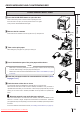Instruction manual
18
CONNECTIONS
PREPARATION
TROUBLE-
SHOOTING
FEATURES
PRECAUTIONS
OTHERS
CONTENTS
ERROR MESSAGES AND COUNTERMEASURES
INDICATIONS ON THE FRONT PANEL AND COUNTERMEASURES
2 If, for some reason, printing is not possible or an error occurs during printing, the indicators on the front panel will
illuminate or blink. In this case, follow the procedure described below.
In case of an error during printing, unless you turn off the unit, the unit resumes printing automatically when the error is
corrected.
ALARM Causes and Countermeasures
The door is open.
• Close the door.
A paper jam occurs.
• Refer to “Overcoming paper jams.”
The power is turned off during printing process.
• Turn on the power and carry out the paper feed & cut.
The temperature of the thermal head is too high.
• Wait until the indication goes off. * Note
The ink ribbon is not loaded.
The ink ribbon is used up.
The ink ribbon which is not available to this printer is
installed.
• Replace the ink ribbon with a new one.
The print paper is not installed.
The print paper is used up.
• Install new print paper.
The actual combination of ink ribbon and print paper is
inconsistent with the setting made by the personal
computer.
• Set the personal computer according to the actual
combination of ink ribbon and print paper.
Turn off the printer, then adjust the setting of the
personal computer to the actual combinatin of ink
ribbon and print paper.
Other errors
When ALARM or PAPER/INK RIBBON indicator illuminates or blinks, open the door and carry out the above
countermeasures.
If the indicator is not turned off by closing the door, carry out the paper feed & cut.
*Note If an error occurs while the continuous printing through the PC is ongoing, it is resumed after the COOLING indicator
goes off.
PAPER/
INK RIBBON
DATA
READY
Page
: Steady on : Off : Blinking : Depends on the previous condition
7
19
14-15
11-15
11-12
20
COOLING
---
7
Downloaded From ManualsPrinter.com Manuals